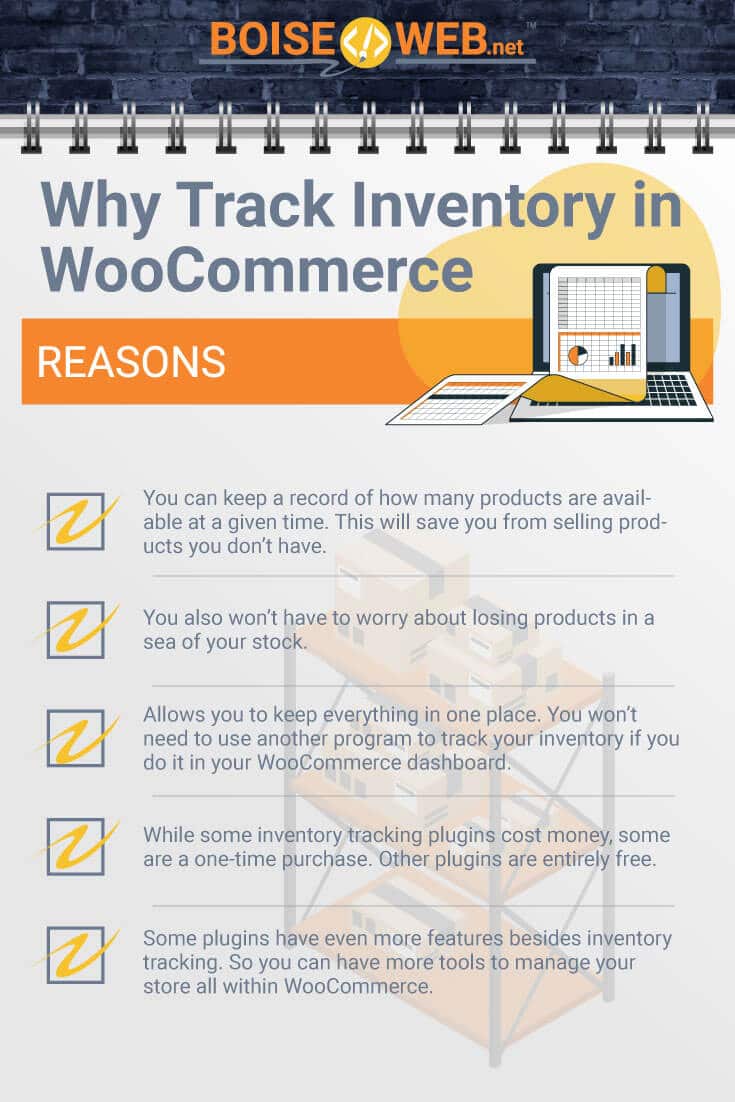Without inventory management, a WooCommerce store can easily become a stressful venture. Managing inventory allows you to stay on top of all of your products and avoid selling products that are out of stock. You can also keep better track of orders when you have a handle on your inventory.
How do you track inventory in WooCommerce? WooCommerce has a few options that allow users to track inventory easily. There are WooCommerce extensions that make tracking inventory easy, and choosing the right one will help ease the headache of managing and keeping track of stock.
If you want to track inventory in WooCommerce, you can use that information to keep your store up to date. While you can track inventory in a third-party program, doing it in WooCommerce will keep the process simple. Follow these steps, and you’ll be able to track inventory like a pro.
Why Track Inventory in WooCommerce
Every WooCommerce store will have some amount of inventory. Whether you sell a couple of products or dozens, you need to keep track of individual items. That way, you can maximize sales without leading your customers to believe items are in stock when they aren’t.
- By tracking inventory, you can keep a record of how many products are available at a given time. This will save you from selling products you don’t have.
- If you track your inventory, you also won’t have to worry about losing products in a sea of your stock.
- Tracking inventory in WooCommerce will allow you to keep everything in one place. You won’t need to use another program to track your inventory if you do it in your WooCommerce dashboard.
- While some inventory tracking plugins cost money, some are a one-time purchase. Other plugins are entirely free.
- Also, some plugins have even more features besides inventory tracking. So you can have more tools to manage your store all within WooCommerce.
Whether you’re new to tracking inventory or you’ve done it for years, tracking your inventory in WooCommerce has many benefits. Not only do you get to keep everything organized and together, but you also might be able to use a plugin with more features. Now, you just have to figure out how to track inventory in WooCommerce.
How to Track Inventory in WooCommerce
Once you decide to track your store’s inventory in WooCommerce, you have to figure out how to do that. There are a few different things you can do, and some steps may not apply to your store. But other steps are essential for any WooCommerce store owner.
After you first set up your store, you’ll want an easy way to track your inventory. WooCommerce has a built-in method which can work if you only have a few product listings. However, as you grow your store and add more products, you may need to change how you track your inventory.
You can use WooCommerce to track your inventory whether you have one product or hundreds. Luckily, there are different options for sites of all sizes. If you want to learn the basics of tracking inventory in WooCommerce, click here.
Track Inventory Regularly
The most important thing you can do when tracking inventory is to track it often. This is important when monitoring inventory both in and out of WooCommerce. If you let it go for a while without updating your inventory, you can run into the same problems as if you didn’t track it at all.
- Consider inventory tracking part of your administrative routine. Just like how you have to check your email, you also have to count your store’s stock.
- If you have a smaller store with less frequent sales, you can get away with tracking inventory after each purchase.
- As you get additional sales, you won’t have time to track each item. Instead, you can track inventory each day.
- If you have a lot of sales each day, it might not hurt to track inventory a couple of times in the same day.
- You can hire someone to help you track and record inventory if it gets to be too much. An assistant can also help with other administrative tasks to run your store.
When you first start a WooCommerce store, it can be difficult to see the benefits of tracking your inventory. However, it’s never too early to get a grasp on this essential administrative responsibility. If you don’t keep track of your stock often enough, things can get lost in the fray of everyday business.
As your store grows, you may have to adjust the frequency of when you go through your inventory, and that’s okay. Part of running a successful WooCommerce store is knowing when things work and knowing when things need to change.
Keep a Record of Inventory

As you track inventory in WooCommerce, you should do more than track inventory for the day. With each check, you should create a log of how much stock you have. While this may seem tedious, it will help you organize your store in the future.
Recording your inventory and keeping those records together has a few advantages. For one, you can use past data to help you track it in the near future. If you know you haven’t sold any of one product since your last check, you can save yourself some time counting.
Inventory records can also help you further in the future. If you notice a sales trend for certain products, you can adjust how many of them you keep in the coming months.
For example, maybe you sell a lot more of one product than you anticipated. By tracking this information in WooCommerce, you’ll know you need to order more of that item. On the other hand, if something doesn’t sell well, you won’t have to waste money ordering it or space storing it.
Keeping records of your inventory in WooCommerce will help streamline many areas of your business. It will keep you from overselling, and it will allow you to make better purchase orders in the future.
For Smaller Shops
The perfect way for smaller shops to keep track of inventory in WooCommerce is already in your dashboard. The WooCommerce dashboard allows you to add products one at a time, and you can edit those products later. This can be especially helpful for new shops on a budget.
- Once you set up WooCommerce, navigate to your dashboard. Under WooCommerce, you will see an option for Products.
- Head to Products and select Add new product.
- Here, you can create different types of products, like Simple, Group, or Affiliate. In any case, this lets you create one product at a time.
- After you create a product, go to the Inventory tab. This is where you can add information like stock quantity, status, and whether or not to allow backorders.
Since it’s already included in WooCommerce, there’s no reason not to give this method a try. It works well for smaller shops that don’t have a huge stock or tons of products. However, you may need some help with tracking inventory as your store grows.
If You Have Help
If your store is somewhat larger, it can be helpful to hire an assistant to complete certain tasks. That way, you can focus on fulfilling orders and running your shop rather than spending a ton of time on administration. While hiring an assistant isn’t for everyone, it can be helpful.
When you hire an assistant to track your inventory in WooCommerce, set up a WordPress login for them. That way, they can access the WooCommerce dashboard without having to use your login credentials.
This can also be a great option if you have a partner for your WooCommerce store. One of you can work on the backend and track inventory while the other person manages the customer service side. Of course, there are ways to track inventory on your own, so an assistant or partner isn’t necessary.
Use Inventory Extensions and Plugins
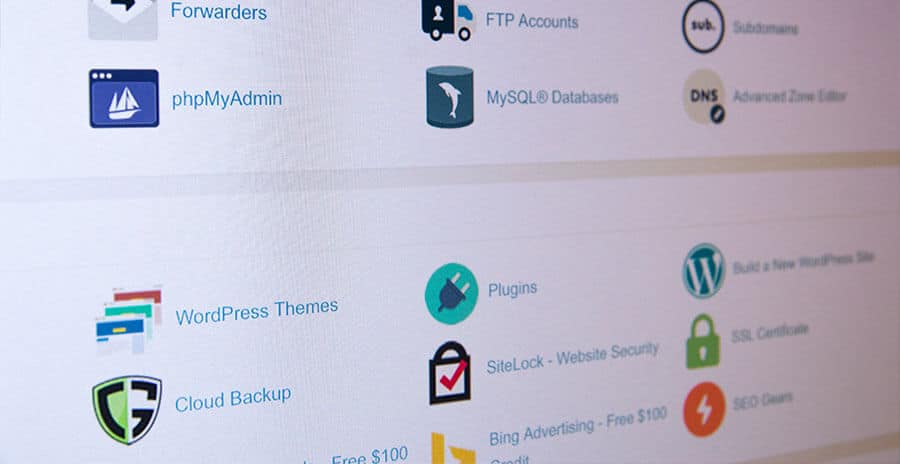
The easiest way to track and manage inventory in WooCommerce is to use an extension, a plugin, or both. WordPress has many plugins available that help track inventory. In addition, WooCommerce has plenty of plugins and extensions that work specifically with WooCommerce stores.
The variety of extensions and plugins can be overwhelming, but it means that you can probably find a method that suits your needs. Some plugins and extensions are free, so you can try a few out to see what works best for you and your store. However, paid options typically have more features or better support.
When considering a plugin or extension, think about some common features that could help you. The bigger your store, the more features you may need. On the other hand, a smaller store may not need much, though it can be helpful to have some of these features as your store grows.
Consider these essential features that some inventory tracking plugins and extensions have. The right features can help you track inventory more efficiently and thus help you grow your site.
Manage Inventory in Bulk
One of the main reasons to use a plugin or extension to track inventory is to track inventory in bulk. While the standard WooCommerce dashboard allows you to track the inventory of a single product, that can take a long time when you have a large store.
- Managing your inventory in bulk can save time when tracking your inventory. The WooCommerce Bulk Stock Management extension lets you keep track of all of your products.
- You can filter products by their status, quantity, stock management, and more.
- The page allows you then view different products and update the stock information for them.
- This way, you can change the quantity and other information for multiple products without having to update each page individually.
- You can also upgrade to a paid version of the extension to get a report of your stock. That can help you view it over time.
Managing inventory in bulk can be very helpful, especially if you have a lot of products or make a lot of sales. While managing one product at a time can also be useful, tracking multiple products at once will save you time. If you want to learn more about the Bulk Stock Management extension, this link explains how it all works in more detail.
Everything In One Place
As we’ve mentioned, tracking inventory in WooCommerce allows you to keep your business organized in one place. Of course, you can track inventory in other programs, either instead of or in addition to in WooCommerce. However, keeping track of inventory with just WooCommerce means you won’t have to update multiple programs.
Whether you use the WooCommerce dashboard or add an extension or plugin, you can log into one dashboard and make changes to inventory. You also have flexibility with exactly how you manage and track inventory. WooCommerce has multiple options for tracking inventory.
If you want to keep things simple and not add extra bulk to your site, you can track inventory in the WooCommerce dashboard. However, you can also install a plugin or extension for more features and options.
Smooth Integration
Of course, keeping all of your business records in WooCommerce will help keep everything organized. However, there’s more to tracking inventory inside WooCommerce than that. When you use WooCommerce to track your inventory, you can ensure that whatever method you use will integrate well with your site.
- The dashboard is the simplest way to track your products, and it has the added benefit of being part of any WooCommerce store. Since it’s such an essential feature, it will continue to be compatible with future updates to WooCommerce.
- WooCommerce extensions combine the benefits of being part of WooCommerce with the ability to use extra features. You can track inventory in bulk and manage everything more quickly.
- If you choose a plugin to track inventory, it will integrate with the WordPress base that WooCommerce is built upon. While it may not be as smooth as an extension, it should still work well.
When use WooCommerce to track inventory, you can simplify the process. After you log into your WordPress site, everything is there. You don’t have to worry about combining different programs to manage your stock.
Should You Pay for This?

If you’re new to running a WooCommerce store, or you’ve realized you need an extension or plugin, you might wonder if you should pay for a way to track inventory. Some plugins and extensions can be worth the price tag, but each store is different. Consider these things before paying for a tool to track inventory.
- If you only have a few products, it won’t take long to manage each one separately. With the dashboard’s basic ability to edit products, it makes sense to use it if you have a couple of selections.
- Stores with dozens of products can be managed this way, but it will be time-consuming. Odds are if you have many products, you probably have the revenue to pay for a plugin or extension.
- If you have a lot of products but not a lot of cash flow, consider a free plugin or extension. This can be a good compromise between the basic dashboard and a premium upgrade.
- In any case, think about how much you will use a paid plugin or extension. If you won’t use it much, it’s not worth it.
- But if you plan to track inventory every day, it could be worth the cost, even if only to manage your stress levels.
At the end of the day, you get to choose how you manage your inventory. You can start small with the WooCommerce dashboard. As your site grows, you can move to an extension or plugin, either for free or at a modest price.
Choosing the Right Method for You
Now that you know about some steps to take when tracking inventory, you have to choose the right method for your store. Tracking inventory in the dashboard is easy and doesn’t require any additional downloads to your site. However, that method does have some limitations.
Of course, you may want to consider the price of whatever method you’re considering. While some premium options have great features, you have to figure out if you’ll make good use out of the upgrade. On the other hand, some stores may need a paid version if free options don’t have certain features.
If you want to use a plugin, consider TradeGecko. It allows you to update stock information automatically, and it integrates with WooCommerce. The plugin also has accounting features and other advanced inventory management options.
You should also check out Zoho. They have tons of products to help manage your business, so inventory tracking is only the beginning. Zoho integrates very well with WooCommerce.
Final Thoughts
There are many ways to track inventory in WooCommerce, and the exact steps will vary based on the method you use. However, the many options mean there’s a method that will work for your store. Once you find it, you can make inventory tracking an easy part of your business.