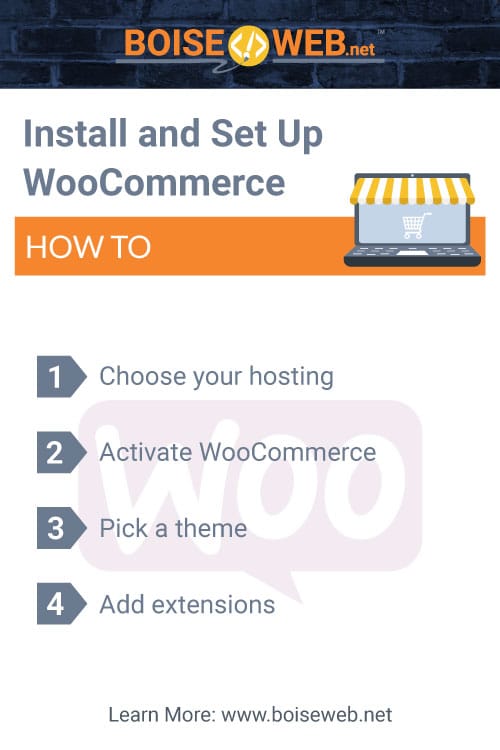So, you’re ready to set up your very own website for an eCommerce store. It’s an exciting process, but before we can get started you’ll need to install and set up WooCommerce through WordPress.
- Choose your hosting
- Activate WooCommerce
- Pick a theme
- Add extensions
1. Choose your hosting
Before you can set up your site and start building out your pages you have to choose a hosting platform. We recommend WordPress, but there are other hosting options out there so be sure to do your research and choose the hosting option that works best for you and your business needs. For WordPress, all you need to do is download and install WordPress from WordPress.org. If you need additional help, you can find instructions on this process here: How to Install WordPress.
2. Activate WooCommerce
There are three different ways that you can activate your WooCommerce account in order to install eCommerce functionality to your site.
- Create a free account on WooCommerce.com – You can sign up for free accounts on WooCommerce.com and WordPress.com and then select from a pre-installed solution through a trusted host, auto-installing WooCommerce if you already have a WordPress site, or downloading the zip file and doing it yourself
- Install WooCommerce – download the WooCommerce plugin using the following steps:
- Download the plugin from WooCommerce.com
- Go to your website
- Go to: Dashboard > Plugins > Add New > Upload
- Select the downloaded plugin
- Install the plugin
- Activate the plugin
- Search for the WooCommerce plugin from within your website using the following steps:
- Go to your website
- Go to: Dashboard > Plugins > Add New > Search Plugins
- Search for “WooCommerce”
- Install the plugin
- Activate the plugin
Once you active your plugin
3. Pick a Theme
In the Setup Wizard mentioned above, you will be asked to pick a theme. The theme you choose will determine the starting look and layout of your store/site (though you can customize it from there!). You can use a free theme included with WordPress or purchase a premium theme. We recommend Storefront and its child themes because they are built and optimized for WooCommerce. Storefront is free. If you wish to add functionality, you can purchase Storefront extensions. If Storefront isn’t for you, there are lots of other themes that work great with WooCommerce. You can also choose to build your own site without the use of a theme using programs like Elementor with WordPress.
4. Add Extensions
Once you have everything set up you can grow your store with extensions and add on things like subscriptions, memberships, bookings, and more depending on your business’s individual needs.