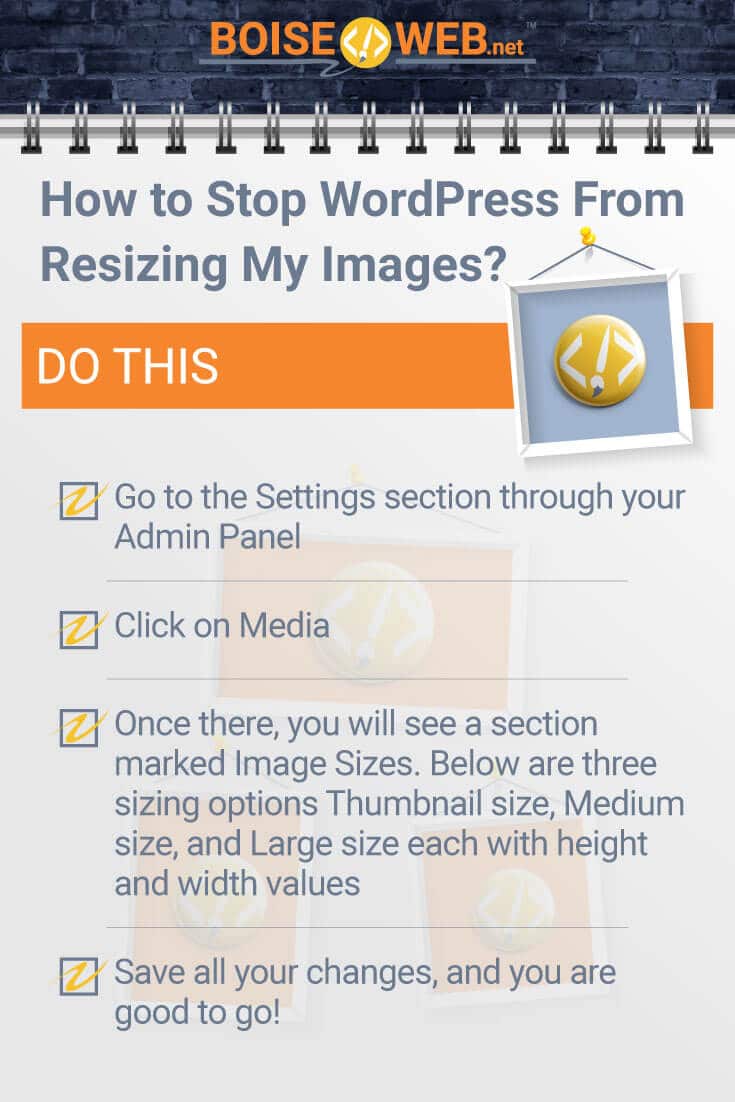WordPress is one of the greatest websites for individual creators and business owners who want an inexpensive way of getting their message or product out in the open. Whether you are an entrepreneur selling products on your e-commerce site or an enthusiastic writer with an online blog, WordPress is the way to go. The site gives you a lot of flexibility, but it has a few issues when it comes to resizing your images, which begs the question:
Why WordPress resizes your images (with fixes). By default, WordPress saves the images you upload in multiple sizes, including the original size, while this gives you the freedom to choose between multiple dimensions it also weighs down your servers with unneeded space. To Fix WordPress Resizing:
- Go to “Settings” then “Media.”
- Make the values of “Image Sizes” for “Thumbnail,” “Medium,” and “Large” into zero
- Click “Save”
Read below to find out more about why WordPress automatically saves multiple images in different sizes, why this is useful and harmful, and details on what you can do to turn off this function from within WordPress and for all themes.
Why Does WordPress Resize The Images I Upload?
WordPress is one of the most popular websites on the internet and for good reason. It’s super easy to use! You don’t need to know any coding, and you don’t have to hire a developer that will set you back a couple of thousand dollars for a custom website. Essentially, WordPress will take care of all the backend. All you have to do is create the content, choose your themes, and upload everything on the website.
Of course, the site also gives you the opportunity to customize everything, which does entail a little more web design knowledge.
Still, because of how simple everything is, over 30% of the websites on the internet are now made up of WordPress sites, according to Venture Beat. In addition, WordPress is also free to use as long as you don’t need a custom domain and once you want to launch and need a personal domain, you can get away with less than $3 per month!
There is, however, one issue that users seem to have with WordPress, and that is image resizing. Whenever you upload your images onto the theme templates, the website automatically resizes them. This is a problem because users are having their images cut off in certain key areas where there may be text or a product showing. The last thing you want is your product squished off to the side when you are running an e-commerce business.
While it may seem like a glitch, WordPress is actually helping you out, at least that’s how they see it. Whenever you upload an image, WordPress saves the original size then resizes into a Thumbnail size, Medium size, and Large size. This is done so that when you switch between templates, devices, or decide to use another size, you have the freedom to do so without having to custom make new images sizes and upload on the site again. So really resizing is a huge benefit but it does create some problems.
Pros and Cons of WordPress Image Resizing
Let’s quickly look at the pros and cons of WordPress’s default image resizing setting before we move into what you can do to stop the site from doing so.
Pros of WordPress Image Resizing
- Resizing gives you the freedom to shift between various free and paid themes and see what your images will look like in different sizes without having to upload new images every time
- Resizing also allows for multiple devices to easily view your images so that users have a clear and easy to use interface
- The functions related to images on the site, like banners and sliders work optimally
- The last pro is actually very important. While you can turn off resizing on WordPress, you may have to work around some of the issues it may present since the site automatically uses the most optimal sizes for banners and sliders. So you may have to double-check that everything is working properly on the website when you disable resizing.
Cons of WordPress Image Resizing
- Your images may become pixelated when resized into Thumbnail size
- Parts of your images are likely going to be cut off, stretched, or extended artificially
- The multiples saved images are saved on your site’s server which weighs down the website and makes it much slower the more images you upload
- Apart from the aesthetic damage to your images, overtime your site will be bogged down with more and more data which will significantly reduce the speed of your website. Read below to find out what you can do to stop WordPress form resizing your images.
What Can I Do to Stop WordPress From Resizing My Images?
Let’s go over how you can fix the auto-resizing issue you have on your website. The easiest way is to do the following:
- Go to the Settings section through your Admin Panel
- Click on Media
- Once there, you will see a section marked Image Sizes. Below are three sizing options Thumbnail size, Medium size, and Large size each with height and width values
- Simply click on the marked boxes and delete all values replacing them with zero (leave the sizes you still want WordPress to auto-generate, on some themes it may not let you place custom sizes other than zero)
- Save all your changes, and you are good to go!
All future images you upload will be kept in their original sizes, and no additional images will be generated by WordPress.
How to Stop WordPress Image Resizing with Code
Now, I don’t know why you would want to go down this route with such an easy option like that above, but you can also stop WordPress from resizing images through code. I should say that the benefit of doing so will stop WordPress from creating new images sizes for every theme, allowing you to switch between themes. Again, keep in mind that this may cause issues with thumbnails, banners, and sliders on your website.
- To check how many images are being created, go to Cpanel, open the file manager and select your website
- Click on Wp-Content > Upload folder
- Once you choose the month it will show you how many images have been resized (the average number is three, but some themes may generate more images sizes)
- You will see code as follows: add_image_size( ‘featured-blog-large’, 750, 350, true ); The numbers will vary based on the images size.
- Delete these lines of code to stop WordPress from default resizing images.
You can also fix the resizing issue by disabling the function itself from your functions.php panel. This would require you to code in the values so again, I recommend going with the easy option through setting, but hey, if you feel like you want to punch in a few lines of code then more power to you, just make sure you don’t mess up the entire site.
Simply add the following lines of code where applicable: remove_image_size ()
Should look something like this when you are done:
remove_image_size(‘large’);
remove_image_size(‘medium’);
remove_image_size(‘thumbnail’);
You may have to check whether you need to input exact pixel sizes instead of the size names.
That’s it! Simple right? That’s the point. WordPress is one of the best tools online for creating easy, fast, and inexpensive websites to showcase your work or sell products. So the next time you want to create a blog or e-commerce site, consider WordPress, just remember the images you upload on themes will be resized and it’s your responsibility to stop this if you want clear images and a fast website.