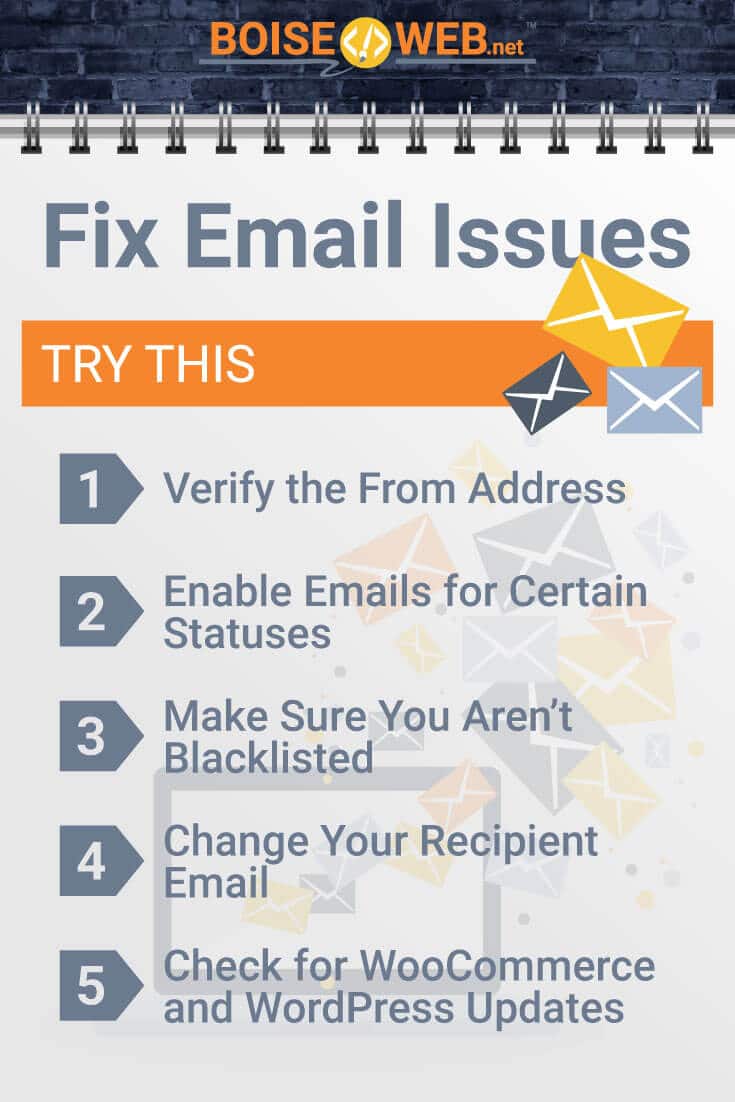One of the nice features of WooCommerce is that it automates a few parts of your store, like sending certain emails to your customers. WooCommerce can send emails to confirm orders and update your customers. But when WooCommerce doesn’t send emails, that can be a problem for you and the people who buy from you.
Why isn’t WooCommerce sending emails? If emails aren’t being sent, that’s likely due to WordPress, not WooCommerce. Still, it’s worth checking to see if the problem applies to all emails or if orders are pending. WooCommerce doesn’t send emails about pending orders, so there can be problems with payment gateways or email settings.
When your WooCommerce store doesn’t send emails as it should, you may want to fix the issue as soon as you can. However, it’s important to figure out the cause of the problem to see if you do need to fix it. If an email doesn’t send for, say, a pending order, that’s nothing to worry about.
When Can WooCommerce Send Emails?
Running and growing a WooCommerce store can be daunting. You have a lot of tasks, from fulfilling orders to dealing with customer questions and concerns. However, one thing you shouldn’t have to worry about is sending status update emails to your customers.
WooCommerce can automatically send emails to your customers at different times. You can customize the emails based on what makes the most sense for your store. Here are some instances where you can have WooCommerce send automatic emails.
- One of the best times for WooCommerce to send an email is when a new order is placed. That way, you can stay on track when you get orders.
- You can also receive emails when an order is canceled or an order fails. This can be helpful so that you don’t send orders that didn’t go through.
- If you have to put a customer’s order on hold, you can have WooCommerce send them an email. Then, your customer will know there’s an update, even if they won’t receive their package for a while.
- WooCommerce can also send emails to your customers when their order is in processing or has been completed.
- You can also have WooCommerce send emails when a customer creates a new account or needs to reset their password.
- Finally, you can send invoices, order details, and customer notes to your customers with WooCommerce emails.
Whether you choose to have WooCommerce send one or two of these emails or all of them, it can take a load off your shoulders. You won’t have to worry about logging into your store all of the time to check for new orders, and your customers can also stay up to date with their order status. If you want to learn more about what emails WooCommerce can send, click here.
How WooCommerce Sends Emails
As you try to figure out why WooCommerce isn’t sending emails that it should, you should understand how it even sends emails. The truth is that WooCommerce isn’t sending emails, either to you or your customers. WordPress has the wp_mail() function, which works to send emails automatically.
This function is part of the core of WordPress, so it works even if you had a WordPress site without WooCommerce. However, WordPress isn’t an email server, so it has to connect with PHP to send whatever email is necessary. PHP is a programming language that works with servers and web browsers.
Once WooCommerce sends a note to WordPress about the email, WordPress will connect to PHP. Then, PHP will look for a local email server, and it will tell that server to send the email. All of those steps mean that there is a slight chance that something could go wrong, and an email might not send.
However, this process is usually successful. If something does go wrong, there are a few ways to fix it. WooCommerce has an interesting article that details how emails work within the platform and WordPress as a whole.
What to Do When WooCommerce Doesn’t Send Emails
When you realize that WooCommerce isn’t sending emails as it should, you may be tempted to panic. However, doing that will make it harder for you to find a solution and correct the issue. When you realize that something isn’t working correctly, you want to stay calm so that you can focus on what went wrong.
If you can stay focused, it will be easier for you to find the right solution for your email problem. Hopefully, you can also fix the issue so that it doesn’t happen again. The most important thing to do when WooCommerce isn’t sending emails is to determine the cause.
For better or worse, a few different things can cause an issue to occur. There could be a problem with your settings, or it may have nothing to do with your setup at all. As frustrating as the latter one may be, that could mean your problem is somewhat limited.
Whether there’s anything you can do or not depends on the cause of the lack of emails from WooCommerce. Knowing what to focus on when you have a problem will help you resolve everything more quickly so that you and your customers don’t miss out on more important emails.
Check Your Settings
One thing to check when WooCommerce isn’t sending emails is your email settings. By default, WooCommerce sends emails to customers once their order is updated as Processing. However, there may be times when an email doesn’t send even if you move to process an order.
- The most common cause of this issue is that you disabled emails for orders in Processing. While some stores may want to disable this feature, it can be helpful for both you and your customers to enable it.
- Go to WooCommerce, then Settings, then Emails.
- Next, find Processing order. This will bring up a screen that will allow you to customize emails for orders that are being processed.
- Make sure the checkbox for Enable/Disable is checked so that these emails will send.
- If you like, you can also customize the subject, email heading, and email type.
You can also check the settings for other types of emails that WooCommerce sends. If you find that you aren’t getting emails about new orders, make sure that new orders will prompt an email to your inbox. To do that, you can follow a similar process, except you will want to find the New order screen instead of the Processing order screen.
Review Order Status
If you or a customer doesn’t understand why they haven’t received an email about an order, check the order’s status. For example, orders that are marked as Pending won’t cause an email to go out. The same is true if you haven’t enabled emails for other specific order statuses.
That’s why you should make sure to check the status of an order, especially for individual customers who claim they didn’t get an email. Odds are the order isn’t in a status that really needs an email. If your customer is concerned, you can always send them an individual email with their status so that they know what is going on.
You should also check the payment gateway that your customer used. Gateways, like PayPal, might send you payment for an order, but the order itself might not update. Because of that, your customer might not receive an email with the status, and you might not get an email about the new order.
Now, you may see that WooCommerce is sending emails, but for some reason, your customers aren’t receiving them. That can happen for a couple of reasons but not because of the order status.
When Emails are not Received
If you check your settings and find that emails are enabled for almost every type of order update, you don’t have to go down that route to fix it. The same is true if you find that the order in question isn’t in Processing or otherwise doesn’t need an email. However, your customers might still wonder why they aren’t getting emails about their order.
- WooCommerce might still be sending emails as normal, but many things can cause them to not reach your customer. That means you may have to adjust how you send those emails.
- If your customer has installed a spam blocker, that might affect your email.
- You can check to see if emails are sent but not received with the WP Mail Logging plugin.
- After you install the plugin, create a test order. Then go to the mail log plugin and see if the order generated an email.
- If the email sends but isn’t received, the address that your email is coming from may be marked as spam. However, you can use a dedicated SMTP provider, which can help your emails reach inboxes instead of spam folders.
If you’ve ever placed an online order, you know that not receiving a confirmation or status update can be frustrating. Unfortunately, you may not have much control over that as a customer. However, when it’s your WooCommerce store, you can make sure to avoid email issues.
How to Fix Email Issues
When you run an online store, you want to make sure that you can reach your customers and vice versa. Automatic emails from WooCommerce are an awesome way to streamline email communication for your store, but that doesn’t mean they’re perfect. If you find you have problems with your email, you need to figure out a solution.
Of course, there’s no single solution that will work in every case. There are many problems that can arise, and there are just as many solutions that can get your email back to normal. Still, some problems are more common than others, and they have some common, simple solutions.
If you know how to fix the most common email problems, you can save yourself time now and in the future. You can learn more about some common email notification problems and their solutions here.
Verify the From Address
One thing we didn’t touch on with email settings that can make a huge difference is the email address and name that you’re sending emails from. You want to make sure that your address is valid and that it’s the correct email address. That way, the server will have an email address to connect to the emails that WooCommerce prompts.
- If you’ve sent emails successfully before, this probably isn’t your issue. However, it can be worth checking to make sure you didn’t make any changes on accident.
- Go to WooCommerce, then Settings, then Emails. Look for Email sender options, where you will see boxes for From Name and From Address.
- Make sure the address is spelled correctly.
- For your From Name, make sure it doesn’t have any weird characters. Symbols like the @ symbol can cause your email to be marked as spam, and it won’t make it to your customer’s inbox.
Once you verify that the address is correct, you can check that off your list of potential problems. However, if there was a change, you can do a test order so that you can see if the email will go through. That way, you can confirm that the issue is resolved.
Enable Emails for Certain Statuses
For better or worse, WooCommerce lets you enable emails for certain order statuses and not others. While you may not always want to send emails for every little thing, you should have them send for orders at certain steps. That way, you and your customers can keep track of every part of the ordering process.
You can check which emails are enabled under WooCommerce, then Settings, then Emails. Emails that are enabled will have a check, while disabled ones will have an X. Here, you can verify the recipient email address, if it’s one that goes to you.
For emails that go to customers, you can make sure that customer is in the recipient field. You can also disable then enable any emails that aren’t sending properly. That small refresh might be enough to fix your problems.
Make Sure You Aren’t Blacklisted
Unfortunately, some web hosts have IP addresses that are blacklisted. If you just started your WooCommerce store or switched to a new host, it may be that your host is the problem. The good news is that there are a few things you can do to fix it.
- Contact your web host through one of their support options. That might be through chat, email, or phone.
- Tell them that you think the IP address might be causing issues with your email.
- Hopefully, your host will be able to fix the issue. If not, you could consider another web host.
- But if you don’t want to want to switch hosts, you can install an SMTP plugin to bypass the issue.
While you may have little control over what your web host does, you can use plugins to add extra security. That can help prove to email clients that your website and email address isn’t spam. Once you ensure you aren’t blacklisted, you can cross that off the list of potential reasons why WooCommerce isn’t sending emails as it should.
Change Your Recipient Email
Perhaps you haven’t heard any problems from your customers, but you aren’t getting notifications about new orders or cancellations. In that case, you may need to change the email that those notifications go to. Email notifications that go to you still need to come from somewhere, and that typically means your website email.
However, you may also be using your website email to receive those notifications. That may not always cause problems, but using the same domain for the sender and recipient is a surprising culprit of this issue. If you have new order notifications enabled but aren’t receiving emails, check your settings.
Make sure that you aren’t using the same email or emails from the same domain. If you want to send the emails from your website, try sending them to a Gmail or other email account. After you change the recipient, you can run a test order and see if the email goes through.
Check for WooCommerce and WordPress Updates
If you try everything else and nothing seems to work, you may need to update WooCommerce or WordPress. These updates tend to fix bugs, and that could include email issues. Unfortunately, there might not always be an update when you need or want one.
- Go to your WordPress dashboard and click on Updates. You can also click the circle icon near the top, which appears when you can update one or more parts of your site.
- If an update is available, make sure you backup your content.
- Then, update WooCommerce, WordPress, or whatever plugin needs an update.
After you finish updating, run a test order, and see if that causes an email to send. Sometimes, an update is all you need to get your site and emails working correctly.
Final Thoughts
WooCommerce makes running an online store much easier. There are so many tools that can help automate certain tasks, like sending emails about orders and order statuses. Luckily, when things go wrong with those emails, you can do many things to fix it.