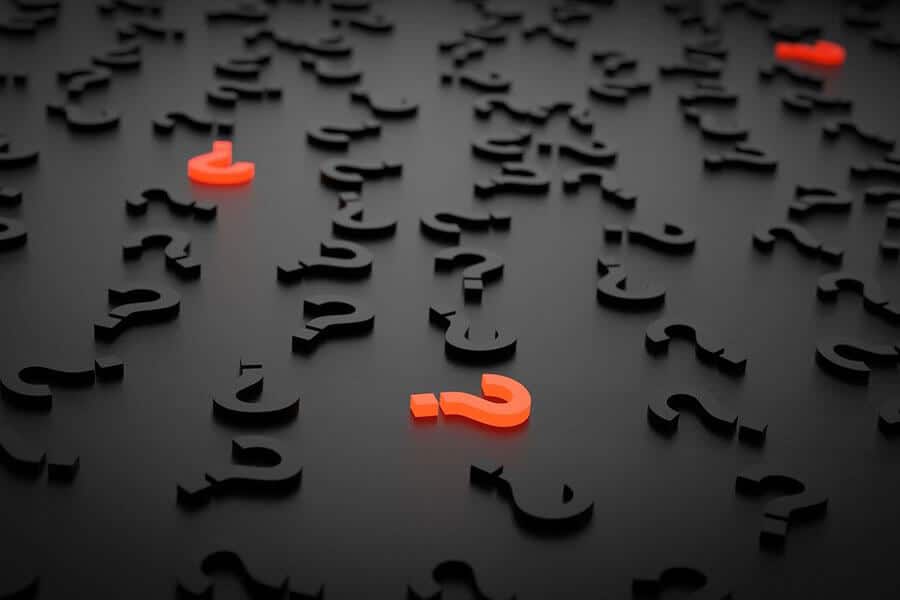Imagine that you log into the backend of your WordPress site to see that you have an update available. You can update WordPress itself, but you also have to update a plugin. But now you must decide which to update first.
Should you update WordPress or plugins first? WordPress and individual plugins can be updated in any order, but it can help to update plugins first. Starting from the smaller elements of a website can help make sure there are not any problems after updates. If there are no issues, WordPress can then be updated.
Whether you are new to WordPress or want to learn more, you should always keep your site up to date. If you ever have multiple updates available at the same time, you should consider which to do first. And in most cases, plugins are the best place to start.
Why Update?
Before you decide if you should update WordPress or plugins first, you should know why updates are important. Some updates can be as simple as adding new features, but others can be more complex. Occasionally, WordPress or plugin developers will have an update to fix security issues.
It can also help to update your site so that you can use newer features. Whatever the reason, it is generally a good idea to update plugins and WordPress whenever you can. Then, you can make sure you have access to the latest features and that everything on your site is compatible.
Even if you don’t care about the latest technology or developments, you probably care about security. Updating individual plugins or WordPress can help you make sure your site is as secure as possible.
What to Update First?
In most cases, you should update plugins before you update WordPress. From potential compatibility issues to update times, you want to make everything go as smoothly as possible. Then, you can continue running your site efficiently.
Of course, any updates can seem annoying, but they are usually helpful. Most developers don’t create updates for the sake of updating. So generally, you can expect a new feature or a more secure update.
Also, knowing the steps to follow when performing updates will help you understand why some ways are better than others. Then, you can make the right choice for your site and the specific updates that you can do.
Backup Your Site
Before you update anything on your website, you should back up all your content. You can use one of many plugins that specialize in storing backups of your website. Then, you can download the backup to your computer in case you need it.
- Whether you are updating a plugin or WordPress, things could go wrong, and they may not be your fault.
- To make it easier on yourself, you can set a plugin to backup all your content on a set schedule.
- And even if you need to update your backup plugin, you should back up your site before making any updates.
Backing up your site is essential when making any major changes, especially with updates. Be sure to choose a plugin or method that backs up all your files, plugins, themes, and data. Then, you can move on to deciding to update WordPress or plugins first.
Determine Compatibility
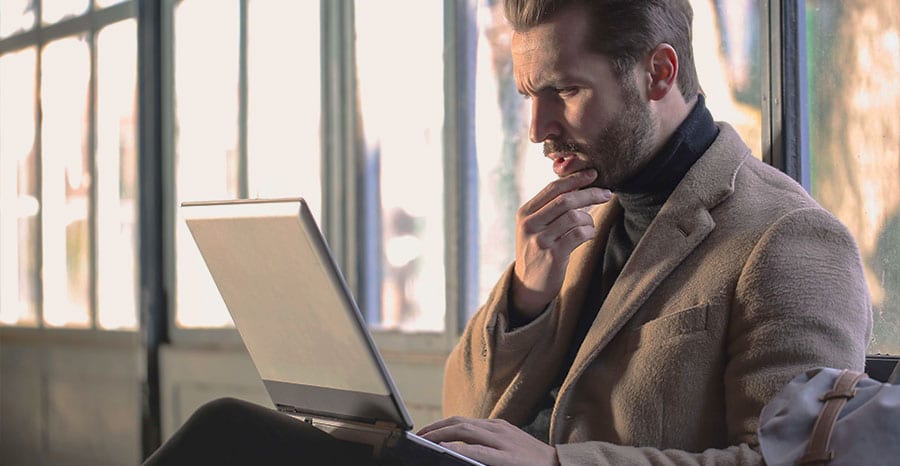
Once you back up your website, head to your Updates page. You can do this by going to your Dashboard, then select Updates. The page will show any updates for WordPress, plugins, and themes.
If you need to update any plugins, it should tell you if the update is compatible with your version of WordPress. You will also be able to see which version of the plugin you are currently using, and you can learn more about the update. Here, you need to make sure the plugin that you want to update is compatible with your version of WordPress.
If it’s not compatible, you may need to update WordPress first. However, you can check the details of the plugin update to see which versions of WordPress work with the plugin. Then, you can decide which to update first so that you don’t lose out on compatibility.
Start Small
In most cases, it’s better to update plugins before updating WordPress. Individual plugins do not take up as much data or storage, so they won’t take as long to update. On the other hand, updating WordPress can take time.
- If you have any plugins that need updating, you should update them and make sure they work with the current version of WordPress.
- Depending on the plugin, an older version might not be compatible with a recent WordPress update.
- You can update one plugin at a time, or if you only have a few, you can update them all at once.
- Another option would be to group similar plugins together. For example, if you use WooCommerce, you can update that and all its extensions at one time.
Updating plugins first means that you can take the update process slowly. You can start with one plugin or a group of them, and you can go from there. Now’s also a great time to reevaluate specific plugins.
Purge Unused Plugins
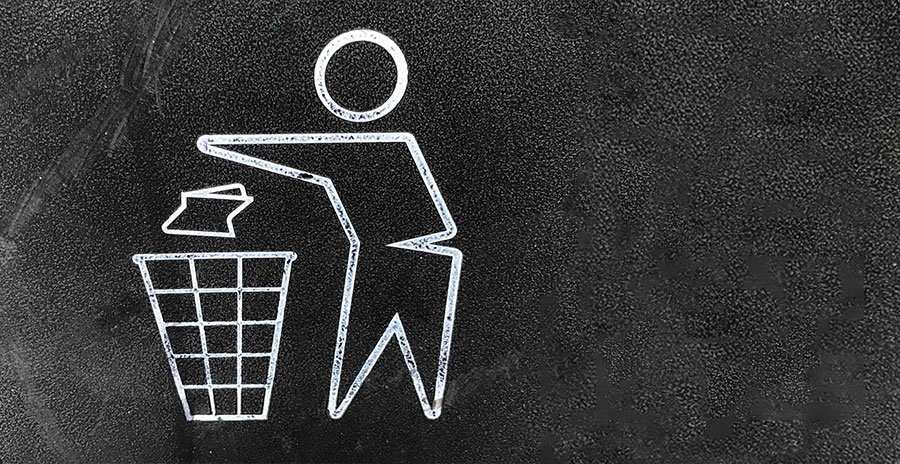
As you look at your list of plugins with updates, don’t just update all of them because you can. Think about whether you use each plugin and how important it is to your site. Plugins that monitor site security or help you with SEO can be useful, and they are worth keeping.
But maybe you used to create content in multiple languages and have stopped doing that. In that case, you probably don’t need the plugin that you used to manage that. Consider if a plugin is necessary or if there is another way you can perform that function.
Some plugins offer multiple features and can be a great way to consolidate everything when updating your website. Take this time to inactivate and delete plugins that you do not use anymore. You can also do this with any plugins that don’t have updates that are compatible with your website.
Then, when you do move to update your overall site, you can use compatible plugins. Clearing old plugins can make your site run more smoothly. You will not have to worry about old plugins taking up space so that you can use your site in the best way possible.
Update WordPress
Once you update all your plugins, it is time to update WordPress. However, you should consider doing another backup. Even if the only change you have made has been the plugins, you may not want to repeat the entire process if something goes wrong now.
- Make sure you have a backup of your site, plugins, and all. Then, head back to your Updates page within your WordPress Dashboard.
- You should see a button that will allow you to update WordPress. Click on it, then let your website do its thing.
- Even if the update takes a while, do not click on anything or go back to a previous page. You want to let the update run its course so that you do not have any issues.
After you update WordPress, you can start using all the new features available to you. In some cases, you may not have many new things to do. However, some major WordPress updates include significant changes.
Final Thoughts
Updating WordPress and plugins is essential for keeping your site secure and up to date. And if you have multiple available updates, you should know which to do first. While plugins are usually a safer bet, there are a few occasions where you might want to start with WordPress.