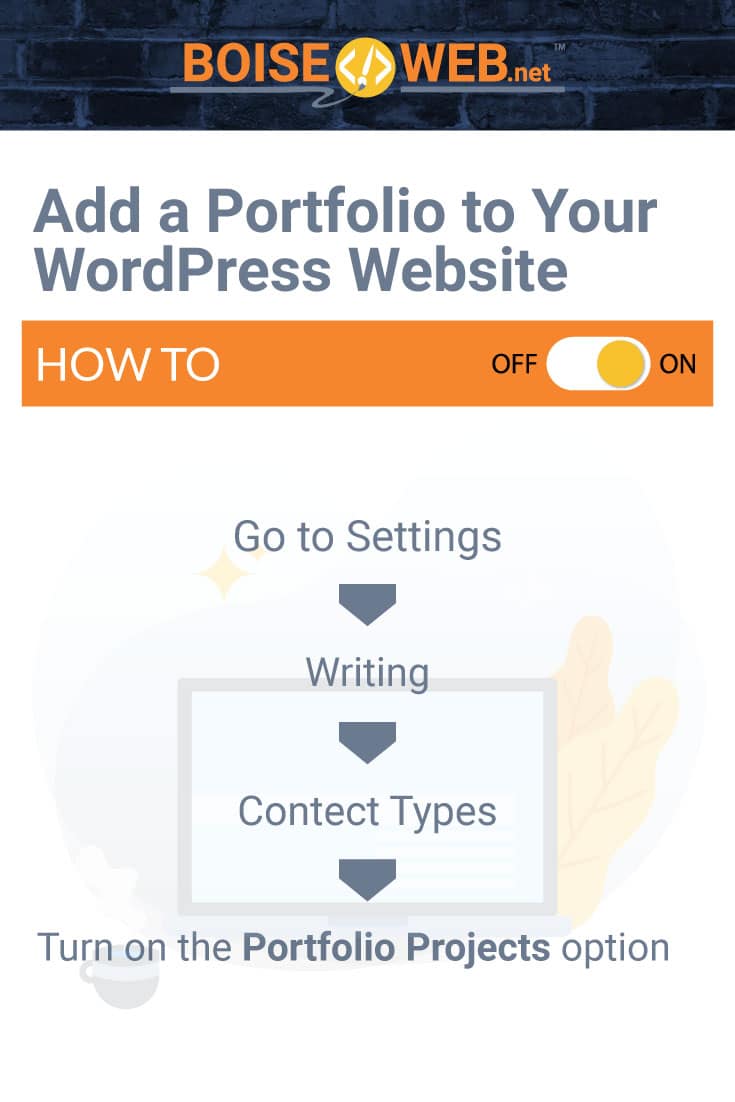Portfolios are a great way to showcase projects on your site. Commonly utilized by creative professionals, a portfolio can easily showcase things such as building projects, remodeled homes, webpage layouts, floral arrangements, photographs, or any other number of creative projects. Portfolios present your work in an enticing visual format that allows users to truly interact with your work.
Adding Portfolios to Your Dashboard
If you don’t already see the tab labeled Portfolio in your left-hand dashboard menu you can easily add it by going to Settings > Writing > Content Types and turn on the Portfolio Projects option. You can then choose the number of projects you would like to display on portfolio pages. When selecting this number keep in mind that some themes may override this setting for design purposes. Your dashboard should now include a tab labeled Portfolio, and look a little something like this:
Creating and Editing Projects
Within the Portfolio tab on your dashboard, you’ll see subheadings for All Projects, Add New, Project Types, and Project Tags. Much like adding pages or posts, you can select Add New in order to create a new project. Portfolio projects are automatically displayed by date created, with the most recent projects appearing first.
Project Settings
When working on portfolio projects you’ll notice the project settings on the right side of your screen. If the page settings are not automatically there you may need to click on the gear icon in the top right corner which will bring up the settings. Within settings you will find the following options:
- Status and Visibility – This tells you basic information about the project, such as the author, publish date, and visibility status
- Revisions – This allows you to see the most recently saved changes to the project and go back to previous save files if desired
- Permalink – The permalink is the URL that the project will display at, this can be entered manually or by default will be the title of your project
- Project types – This allows you to add or assign a type to your project, very similar to how posts can categories
- Project tags – Much like post tags this allows you to add or assign tags to your project
- Featured image – This allows you to display a custom header image for the project or set a thumbnail for theme specific special features (it is highly recommended that you set a featured image)
- Excerpt – This allows you to write a brief excerpt for the project that may appear on various thumbnails throughout the site and as a preview for search engine results, for SEO purposes it is also highly recommended that you add excerpts to your projects
- Discussion – This allows you to toggle comments on or off for your project and if toggled on set comment settings
Displaying Portfolio Projects
There are several different ways to view your portfolio projects once you have created them. Once you’ve activated portfolios and published your first project you’ll have a new page on your site dedicated to your portfolio projects. All of your projects will automatically appear on this page of your site, in chronological order of the most recent displaying first. You can add this page to your site’s menu for easy access or insert individual projects onto other pages of your site. Project types and project tags are a great way to keep your projects organized, especially if you have a lot of projects on your site.
To display projects on different pages of your site you can use the Blog Posts block configured to show projects instead of posts. This gives you more control over which projects are shown and the layout in which you want them to be displayed. Some themes may also come with portfolio specific page templates. While all themes will display your projects, only a few will have been designed with portfolio display in mind.