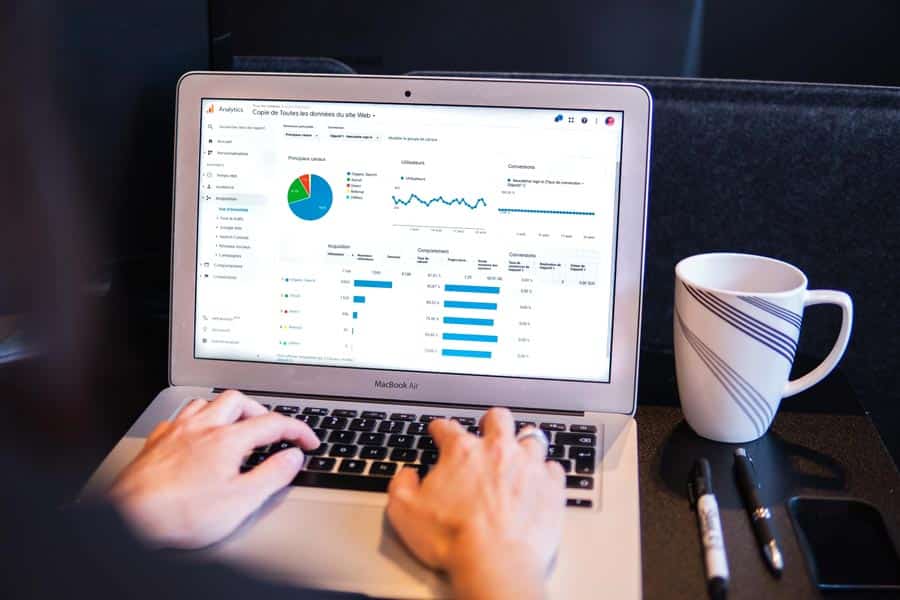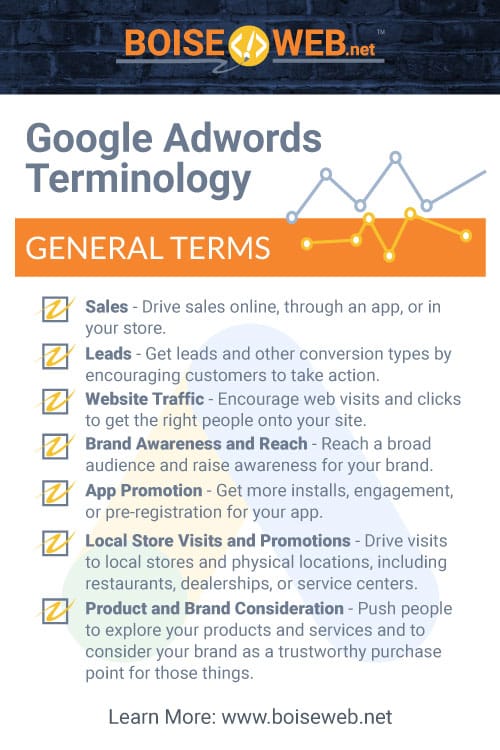The terminology used in Google AdWords can be daunting and difficult to understand when first starting out. This is a comprehensive list of all the terminology you will need to know when getting started with Google Ads, as well as practical examples of how to utilize different settings and understand ad performance. This list does not cover every term used within Google Ads but does cover the most common and most important of those terms.
General Terms
These are some of the most common, general ad terms that will be presented to you. These are the basis to all of Google Ads, so it’s important you understand what they mean.
Goals – This is the objective that you want your campaign to achieve. There are 7 different campaign goals. You also have the option to set up a campaign without an objective in mind, although we recommend not doing this. It is best practice to have a set goal for every campaign.
-
- Sales – Drive sales online, through an app, or in your store.
- Leads – Get leads and other conversion types by encouraging customers to take action.
- Website Traffic – Encourage web visits and clicks to get the right people onto your site.
- Product and Brand Consideration – Push people to explore your products and services and to consider your brand as a trustworthy purchase point for those things.
- Brand Awareness and Reach – Reach a broad audience and raise awareness for your brand.
- App Promotion – Get more installs, engagement, or pre-registration for your app.
- Local Store Visits and Promotions – Drive visits to local stores and physical locations, including restaurants, dealerships, or service centers.
Campaign – A campaign is an organizational unit that is made up of smaller ad groups. All the settings within a campaign are the same, and a campaign shares 1 set budget. You can run as many campaigns as you want to. Their primary purpose is to help organize your ads and group them together.
-
-
-
- The way that you organize your campaigns can be broken down in many ways, none of them being any more or less correct than the next. If you own a clothing store and are trying to sell your products with Google Ads, you could separate your campaigns into clothing type such as ‘Shirts’, ‘Pants’, and ‘Shoes’, or you could separate your campaigns by gender, such as ‘Men’s’, ‘Women’s’, and ‘Children’s’ clothing. Both are perfectly good ways to organize your campaigns, just do what makes the most sense for your business.
-
-
Campaign Type – There are six different campaign types that you can utilize within Google Ads. Your campaign type determines how your ads will be shown. Different campaign types can show on different platforms across Google and contain different ad formats that will affect how your ad visually appears. The 6 different campaign types are:
-
-
-
- Search campaigns – This campaign type shows text ads on Google search results, allowing you to reach people that are searching for the product or service that you offer.
- Display campaigns – Display ads are a more visually appealing type of advertisement that can show up across a wide variety of websites, apps, and Google owned properties such as YouTube or Gmail.
- Shopping campaigns – This campaign type connects with Google Merchant Center to advertise your products across Google. Shopping ads are different from other ads because they don’t contain any ad copy and focus solely on the product itself.
- Discovery campaigns – Discovery campaigns are similar to display campaigns in that they show up across a wide range of platforms and websites. However, they differ in their end goals. Display campaigns focus on gaining conversions, while discovery campaigns are focused on brand awareness and reach. Discovery campaigns are best used to spread the word about your company or to announce a new launch but are less effective at directly bringing in sales.
- Video campaigns – This campaign type hosts video ads, which mainly show up on YouTube videos and within mobile apps, or as pop-ups on websites.
- Performance Max campaigns (previously smart campaigns) – Performance Max campaigns contain assets instead of ads. They are a collection of headlines, descriptions, images, videos, and targeted audiences that are strategically put together in varying ad combinations to create the most successful targeted ads for your audience. When done correctly, they can be highly successful.
-
-
Ad Groups – Ad groups organize all your ads within a campaign. It allows you to further break down topics and group similar ads together. An ad group is a collection of keywords, budgets, targeting objectives, and ads that are all focused on a set objective within a campaign.
-
-
-
- For example, if you have a campaign focused on selling a skincare product, the ad groups within that campaign could each be focused on a different benefit the product provides.
-
-
Keywords – Keywords are search terms that trigger your ad to show up under a search result. Any terms related to your product or service that you want your ad to show up for have to be entered as keywords.
Keyword Types There are three different keyword types. They serve to control how broad your keywords are and limit your ad from showing on irrelevant searches.
-
-
-
- Broad match – Shows searches related to your keyword. If you have a broad match keyword for “blue t-shirts” your ad will show up on searches like “best t-shirts” or “blue shirts”. They might not match your keyword exactly, but they’re closely related.
- Phrase match – Shows searches with the same meaning as your keyword. A phrase match keyword for “blue t-shirts” will cause your ad to show up on searches like “large blue t-shirts” “women’s blue t-shirts”. This allows a bit of leeway for search terms that don’t match exactly, but still contain your keyword phrase and share the same meaning.
- Exact match – Shows searches with the exact same meaning or intent as your keyword. An exact match keyword for “blue t-shirts” will only trigger your ad to show on searches like “blue t-shirts” or “t-shirts blue”.
-
-
Negative Keyword – This is a search term that you don’t want your ad to show up for. Negative keywords allow you to filter out search results that might be related to your keywords, but don’t relate to what you’re selling. This will prevent your ad from showing up under unrelated searches.
-
-
-
- For example, if you are selling a pepper grinder, you don’t want your ads to show up for pepper sprays, or hot peppers. Adding negative keywords like “spray” or “spicy” will filter out unwanted search results while still showing your ads on related searches.
-
-
Search Terms – Also called a search query, this is the word or phrase that a user typed into the Google search bar and triggered your ad to show. Most of the time, this phrase is not going to be an exact match to your keywords, which is why using broad and phrase match is often a necessity.
Ad Extensions – Extensions allow you to add additional features to your ads to show people more information about your products or business. This can include additional links, call buttons, prices, or features that your business offers.
Ad Extension Types – There are 10 types of ad extensions that you can utilize:
-
-
-
- Sitelink extensions – Adds additional links to various parts of your site under the main text in search ads.
- Callout extensions – 25-character snippets of text that are used to describe the best qualities and benefits of your business, product, or service.
- Structured snippets – Lists specific benefits or sneak-peaks about a product or service. Structured snippets might list all the types of shoes a business sells, while callout extensions might advertise their comfort and range of available sizes.
- Call extensions – Adds a phone number to your ad, allowing people to easily contact your business.
- Lead form extensions – Still in beta, allows users to fill out a lead form and submit it directly from your ad without ever having to navigate through your website.
- Location extensions – Adds a Google Maps link to your ad that will show users exactly where you’re located and give them directions on how to get there.
- Affiliate location extensions – This links users to other locations that may also sell your product but are not directly linked to your business. For example, you could link to Walmart or Amazon as an affiliate location where users can also find your product.
- Price extensions Lists prices next to your most popular items underneath your ad. This informs users about prices upfront, so when they click on your ad, they’re more likely to make a purchase or book an appointment.
- App extensions – Adds a link to download a mobile app beneath your ad. This makes users more likely to download their app if they don’t have to exit out of Google, go into the app store, and search for the app in order to find it.
- Promotion extensions – Advertises current promotions alongside your ad. You can customize when this extension is shown all the way down to specific hours, and you can set an end date, so it automatically stops showing once the sale ends.
-
-
Quality Score – Your quality score is a numerical score between 1 and 10 that is determined by an ad’s success. Your ads click-through-rate, ad relevance, and landing page experience all help determine your quality score. The higher your score, the better. A higher score helps lower your cost-per-click and increases your ad ranking.
Ad Rank – This is the value used by Google to determine which position on the page your ad will get in any given auction. Your ad rank is a complex value that is based on many different factors. A better ad rank will result in ad placements at the top of the page.
Recommendations Tab – This is a tab within your Google Ads account that comes with AI generated ideas to help improve your performance of your campaign.
Landing Page – This is a designated page outside of your website’s main navigation that has been set up with the sole purpose of leading users to an end conversion goal. It is best practice to have all of your ads click through to a landing page and not to a regular page on your main site.
Split Testing Also known as A/B testing, this is the process of testing two different versions of an ad, using different messages and tactics to see what will be most effective. This is used to improve ad performance and find the most successful version of an ad.
Cost Related Terms
These are the most common terms you’ll come across that relate to cost and budgets. Understanding how each of these will affect your spending can be crucial to both the success of your ad, and to your bottom line.
Budget – This is the maximum amount of money an ad campaign is allowed to spend per day. This means that if you want to spend $300/month, your daily budget will be about $10. The amount of money you’ll need to spend for your ads to reach peak performance can vary greatly from business to business based on the industry and competition involved.
Cost – This is the amount spent within a given time period. For example, your daily budget could be $10 (or roughly $300/month), but your actual cost could only be $150/month. This is dependent on many factors, the largest of which being the target market and the competition around your product or service. Sometimes there simply isn’t a large enough market to spend that much and sometimes your competition will outbid you, preventing your ads from showing.
CPC (Cost Per Click) – This is the amount of money you will pay for each click you get on your ad.
CPV (Cost Per View) – This is the amount of money you will pay for each view you get on your video ads.
Target CPA (Cost Per Action) – This is a bidding strategy that uses a set amount you want to spend per conversion. Because this is an automated bidding strategy, Google will automatically try to get you as many conversions as possible at your target CPA.
Bid Strategy – A bid strategy automatically sets bids for your ads based on the likelihood that ad will result in a conversion. Each bidding strategy is designed to help you achieve a different goal.
Billing Threshold – The dollar amount set by you that triggers a bill to be sent to you. By default, Google sets the billing threshold at $500.
Ad Creative Terms
Headline – This is the top part of your text ad and is also the click-through hyperlink in your ad that allows users to visit your destination URL. Headlines are short, a maximum of 30 characters, and are the first thing your viewers read so it’s important to make them eye-catching.
Description – This is the ‘body’ section of your ad. This text displays below the headline and makes up the bulk of your ad. Descriptions can be a maximum of 90 characters, they allow you to go more in-depth with your ad and describe to viewers exactly what you’re selling.
CTA (Call to Action) – This is a specific written action that you want your visitors to take after clicking on your ad and visiting your landing page. Some common CTAs include “Call Now”, “Buy Now”, “Learn More Today”, or “Get a Quote Today”.
Destination URL – This is the URL your visitors land on after clicking on your ad.
Display URL – This is the URL that displays on the ad and is visible to your users. It is often a cleaner, shortened version of the actual URL.
Performance-Related Terms
Impressions – This represents the number of times your ad has shown up under a search result. When someone enters a search into Google and one of your ads shows up on their page, that is 1 ad impression. Impressions help you understand how often your ad is being seen.
Interactions/Clicks – Interactions represent the number of times someone has interacted with your ad. This most often represents clicks on your ads and views on videos. This helps show that people are interested in your ads and are taking steps to learn more about your product or service.
Interaction Rate – This represents the number of people that interact with your ad after it is shown to them. It is represented by a percentage and is a great way to tell how effective your ads are.
- The higher the interaction rate the better. However, industry standard dictates that anything at or below a 1% interaction rate is poor, 2-5% is considered a good interaction rate, and anything at or above 6% is considered excellent.
- Video ads tend to have a lower interaction rate than other ad formats. For video ads, an interaction rate of 1-2% is considered good, an interaction rate at or above 3% is considered excellent, and anything below 0.5% is considered poor.
Average Cost – The average cost represents the amount you’ve spent per interaction. Depending on the industry and competition involved, this number can range from just a couple of cents all the way up to several dollars on average. The more competitive an industry, the more you can expect to pay per interaction.
Conversion Rate – This shows, on average, the number of times an ad interaction leads to a conversion. It is represented by a percentage and equals conversions divided by interactions.
- Industry standard for conversion rates is roughly the same as it is for interaction rate. A 2% or lower is considered a poor conversion rate, 3-6% is a good conversion rate, and a 7% or higher is considered an excellent conversion rate.
Conversion Value – The conversion value is the total amount, in currency, that your ad driven conversions are worth. In other words, it represents the dollar amount a customer spends on your site while making a conversion.
- This value is only calculated if your settings are configured to do so. This setting does not work well with all conversion goals, such as services, phone calls, or sliding scale costs. We highly recommend tracking conversion value for almost all relevant product sales.
Conversion Value Per Cost – This is also known as your return on investment, or ROI, and is commonly referred to as the return on ad spend, or ROAS. This value is often the most important measurement of an ad’s success and is calculated by dividing conversion value by total cost.
- This can be represented by either a percentage or a decimal. Google ads uses decimals, while Bing ads and some other platforms use percentages. For example, a 4.1 ROAS is equivalent to a 410% ROAS.
- Industry standard dictates that anything above a 4.0 to be a good return and is a common benchmark in ad performance. Generally, the higher the ROAS the better. However, different advertising goals can change what would be considered a good return for your business. For example, if your main goal is to reach as many people as possible, a lower ROAS is a better strategy. If your only focus is returns and profit and you don’t care how many people you reach, a higher ROAS is likely the right approach. We currently have clients with ROAS goals ranging from a 2.5 up to a 10. All their ads are still equally successful, because they each have different goals they’re trying to reach.
Conversions – A conversion typically represents a sale on your website, but you can configure your settings to track conversions for a wide variety of actions. You could track conversions for phone calls, form fills, email sign-ups, or a visit to your physical store. Google Ads also allows you to track multiple types of conversions at once, making it easy to track sales, email sign-ups, and phone calls all at once.
Average CPC (Cost Per Click) – This represents, on average, the amount spent per click. This is calculated by dividing the total number of clicks by the total cost. This means that your individual CPC may vary, with one click costing $0.20 and another costing $0.40, leaving your average CPC at $0.30.
Cost/Conversion – This represents the average amount spent per conversion. It is your total cost divided by total conversions. Keep in mind that if you are tracking multiple conversion actions your overall cost per conversion may be lower than the cost for each individual conversion.
Settings Term
End Date – This is the date that your ads will stop running. Setting an end date is optional, and you can also shut off ads manually at any time. If you don’t set up an end date or end your ads manually, they will simply run forever.
Location – This is the location that you want to advertise to, not necessarily the location you are in. This can be international, advertising to multiple countries and areas, or it can be as small as 1 select city.
Languages – These are the languages you want to advertise to, not the languages your ad is written in. In most cases, it is recommended to only advertise to the same language that your ad is written in. However, it does make sense in some cases to go outside of that. If you are selling a language learning course, for example, it would make sense to advertise that course to non-native speakers and include other languages in your ad settings.
Ad Schedule – An ad schedule is an optional setting that you can set up for your ads to have them display only at specific times throughout the day. This can be beneficial if you have in-depth data about your target market and the times of day they’re most likely to make a purchase. However, if you don’t have that data, this is likely to be more harmful than helpful.
Audience – This is a group of people that you want to target to purchase your product. Audiences can be defined by things like age, location, education, interests, lifestyle, and more.
Change History – This is a log of all changes that have been made to the account, going back to the beginning of the account. This can be especially helpful when experiencing a sudden change in ad performance. If this change lines up with a change that was made to the account, you can easily discover the cause and adjust accordingly.
Automated Rules – Automated rules allow Google Ads to automatically make changes and implement recommendations on things like ad budget, bidding strategies, and even go so far as to create new ads and keywords for you. All of these things can be turned on or off individually, it isn’t a one size fits all. It is up to you to determine which of these could be beneficial to you, and which elements you want to have full control over. By default, all automated rules are turned off.