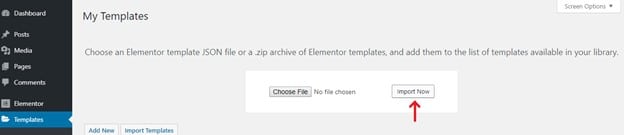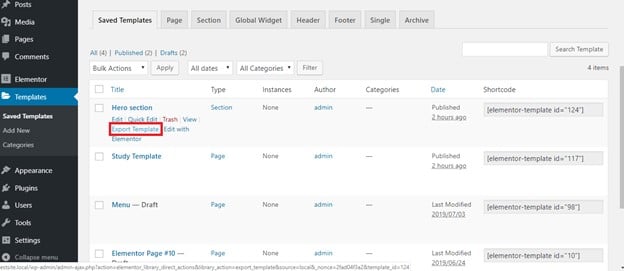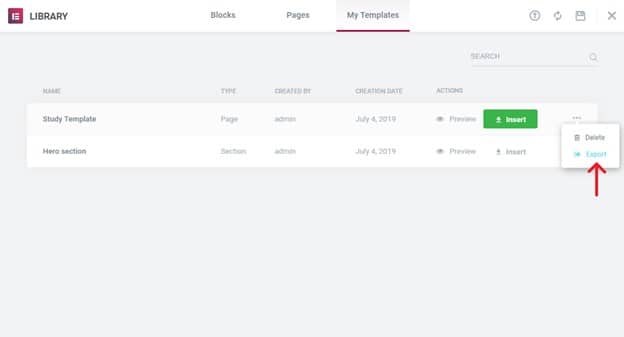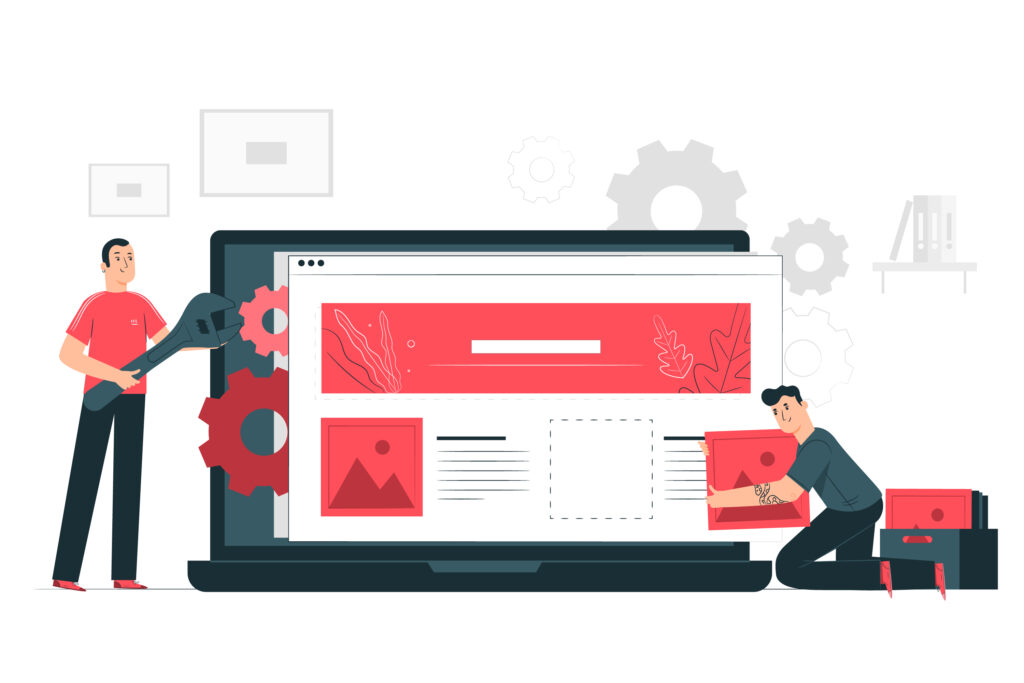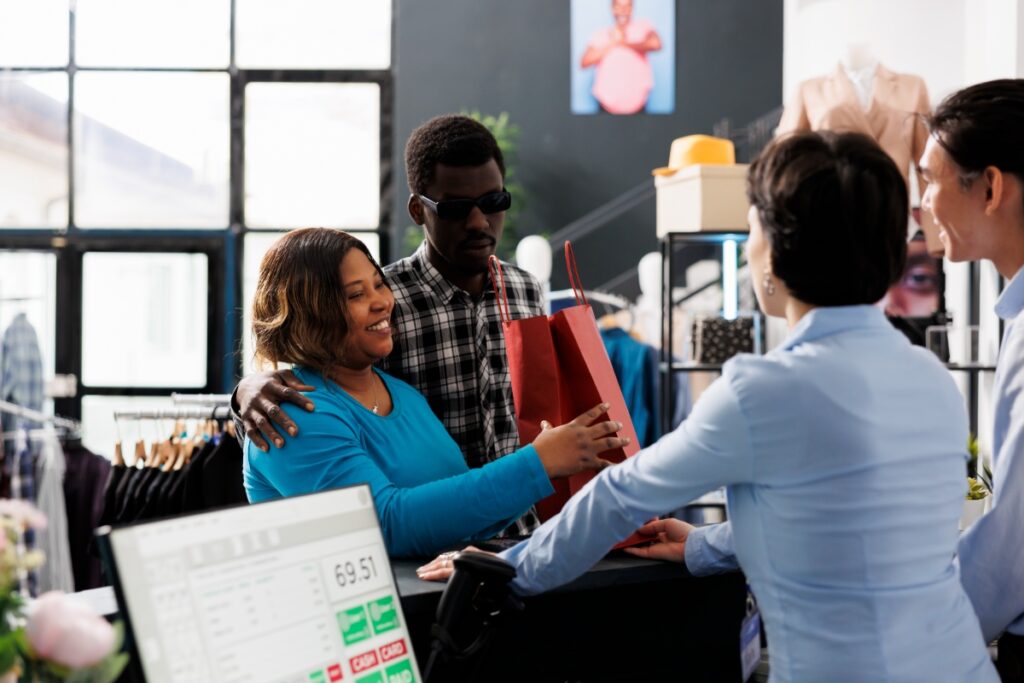How to Import an Elementor Template:
In order to import an elementor template you first need to go to Templates > Saved Templates. At the top of the page there will be an option to import a template.
How to Save a Page as a Template in Elementor:
First, open up the page you would like to save as a template with the Elementor Editor. At the bottom left-hand side of the page there will be a small up arrow icon. This icon will open up a small menu, from this menu click on Save as Template. This will pull up a new window prompting you to name your template and then save it to your templates.
Saving Sections as Templates
To save a section rather than an entire page as a template you will need to right-click within the section you wish to use. This will pull up an editing menu with several options. Among these, there will be an option to Save as Template. This will pull up the same window asking you to name and save your template.
How to Insert your Saved Templates
Once your templates are saved and ready to use you’ll need to know how to insert them. First, open up a page with the Elementor Editor. It the Elementor widget area there is a small folder icon. When clicked on, this folder will bring up a menu from which you can select My Templates. This shows you all of your saved templates and you can select one to insert. After selecting the template you wish to use you will be asked if you want to also import the document settings of the Template. You can select yes or no depending on your preferences.
How to Export Elementor Templates
You can export your saved Elementor templates directly from your dashboard under Templates > Saved Templates. Choose the desired template and click the Export Template button.
You can also export a template from the Elementor library. If you open up the Elementor library and click on the My Template tab you will be shown a list of all saved templates in your Elementor library. Next to the desired template click the three dots at the far right of the screen and click Export.