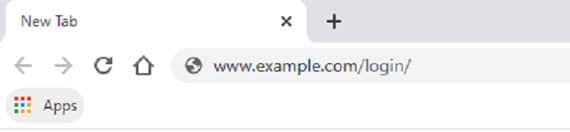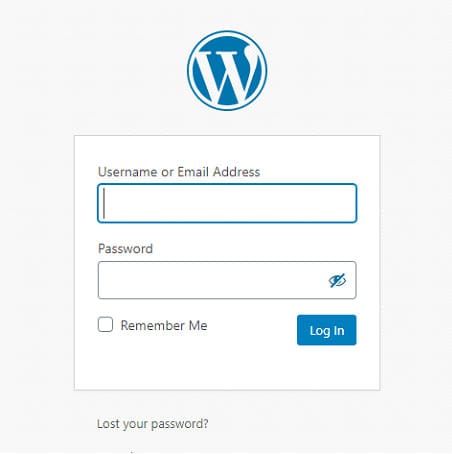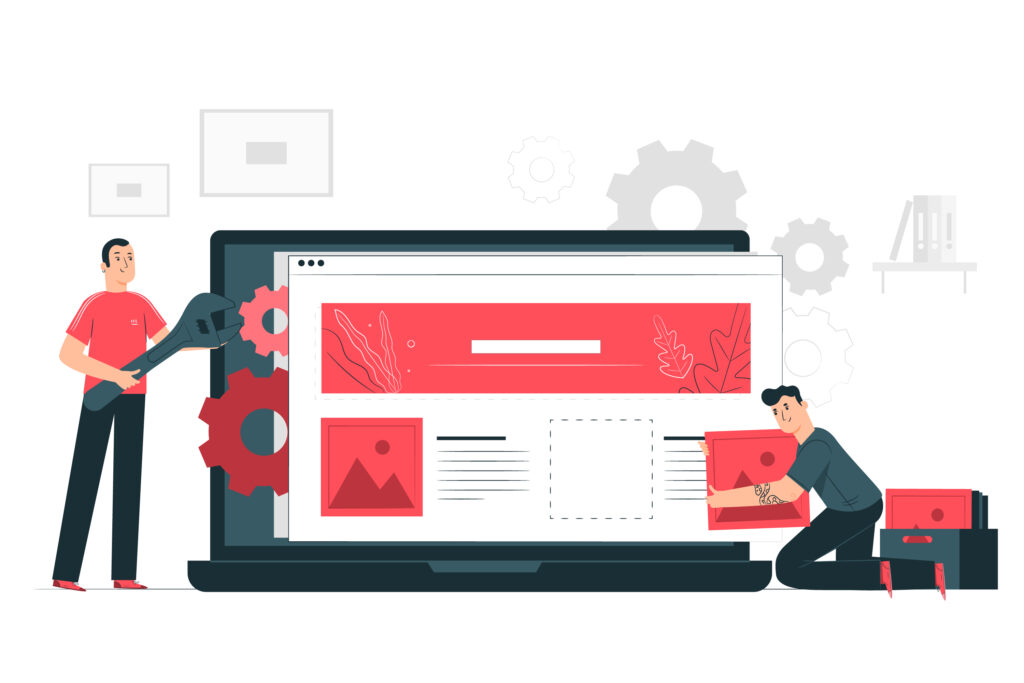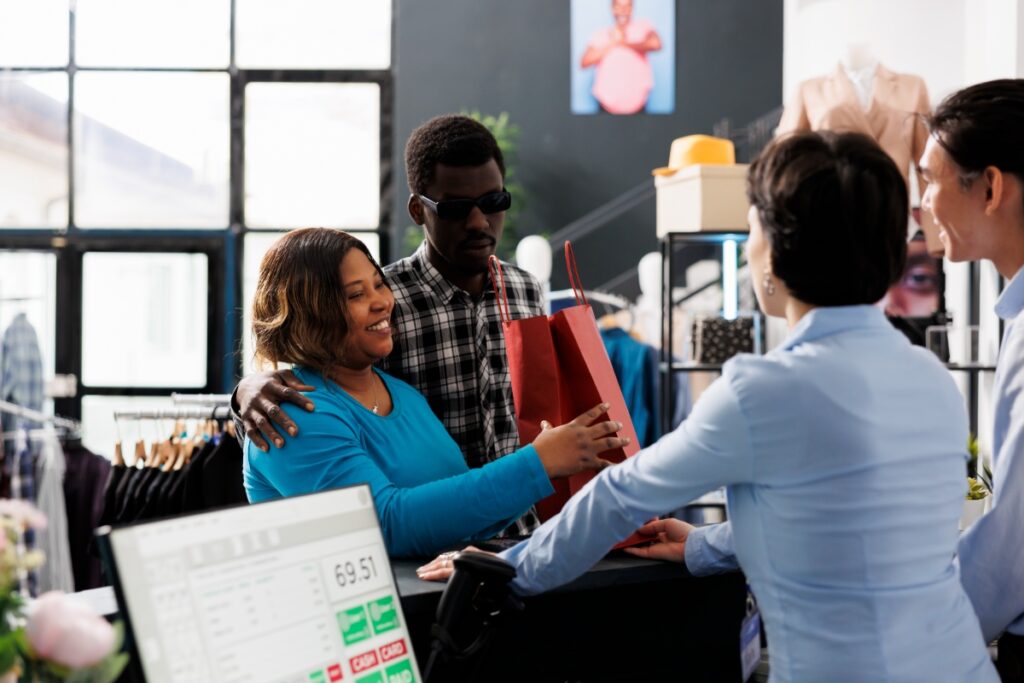If you are a new WordPress site owner, you might be wondering, “How do I log into my WordPress site?” After all, a site is not much good if you can’t log in to it. Luckily, finding the login page and accessing the control center of you site is a straight forward process.
To Login to your WordPress site, simply add one of three pieces of text to the end of your site URL. These lines of text are as follows:
- /admin/
- /login/
- /wp-admin/
For example, if the URL of your site is www.example.com, then to reach the login page simply type in www.example.com/wp-admin/ or one of the other variations. These addons to the URL will work for most all websites. If, for some reason, they don’t take you to the login page, try using the addon /wp-login.php (e.g. www.example.com/wp-login.php). If you are a beginner, the process above will most likely get you into your website. If you’ve installed WordPress on Subdomains or if it got installed in a Subdirectory, you might have to change the URL a bit. If you have WordPress installed on a subdomain, you will need to use the subdomain URL. This would look something like www.shop.example.com/login. If you have WordPress installed in a subdirectory then you’ll need to include the name of the subdirectory in the URL. For example if the subdirectory is /sub/ then enter the URL as www.example.com/sub/login/. This will take you to the main dashboard for your site where you’ll be able to control everything on your site.
While that is the short answer, if you would like a little more guidance on how to get into your site and start working on it, read on!
Finding Your WordPress Login URL and Logging in
Logging in Step 1: For most site owners out there, this method will be the one you use to login to your WordPress site. The first step is to enter the correct URL for your site. This can be done two ways. Either enter the site URL directly into the search bar, or if you can’t remember your exact URL, then search for your site and navigate to the home page. This is important, you want to make sure that you are on the homepage. If you are elsewhere in the site, it may cause trouble in the next step.
Logging in Step 2: Next, you’ll need to add a small tidbit of text to the end of the URL. You have three options when it comes to this. You can use /login/ , /admin/ , or /wp-admin. Adding these to our URL would yield the following: www.example.com/login, www.example.com/admin, and www.example.com/wp-admin. All of these will take us to the login page for the site. If these don’t get you to the login page for your site, try using /wp-login.php. For example, www.example.com/wp-login.php. This URL directly addresses the folder containing the login page, while the other URL simply redirect there. If you don’t want to type in the URL each time, you can always bookmark the login page once you reach it.
Logging in Step 3:Once you have reached the login page for your site, you’ll need to enter your username and password. If somebody else built your site for you, you might have to ask them for the login credentials. If you are going to be working in the backend of your site a lot, you may want to check the “Remember Me” box. Checking this box will allow you bypass entering your username and password for several days when you navigate to the login URL from your computer.
Logging into a WordPress Site with Subdomains
If you are using subdomains, you’ll need to log in slightly differently. If you built your own site, then you will probably know what subdomains are and you can skip over the next paragraph. If you had someone else build the site for you and you don’t know if they set up subdomains, I’ll quickly explain what they are so you’ll know if you need to log in with this method.
A subdomain is a totally separate site that runs under and is linked to the main domain. Developers will often set them up to make the sites a little cleaner. For example, if you have a site that also has an online shop, the shop can be set up on a subdomain so that it is it’s own site but is linked to and runs under the main sites name. You can tell if part of a site is a subdomain by looking at the URL. For example, suppose the URL for the site is www.example.com. If you then clicked the shop link and the shop was set up on a subdomain the URL would read www.shop.example.com.
If wordpress was installed on a subdomain, then you will need to include the subdomain in the login URL www.subdomin.example.com/login. For example, if “example” is the main domain and “shop” is the subdomain, then you would need to enter the URL www.shop.example.com/login.
Logging into WordPress installed in a Subdirectory
If WordPress was installed in a subdirectory, this is something that beginners accidently do sometimes, then you’ll need to include the name of the subdirectory in the URL. For example, if WordPress was installed in the subdirectory wordpress, then you’ll need to include that directory after the domain. That would look like this www.example.com/wordpress/login.
Can Anyone Access My Website?
Now that you know how easy it is to access your login page, you might be wondering, “Is it that easy for anyone to access my login page?” The answer is yes. If a site is built using WordPress, then anyone can reach the login page to access the backend of the site simply by using the correct URL. For this reason, it is extremely important that you set a strong password for the site. Heaven forbid you use Password123. There are also plugins available that allow you to change the login URL to something custom. This can help keep out folks who have no business trying to access the backend of the site. If you would like to change the URL, check out this article. If you want to secure your site even more, then you can enable two-factor authentication which adds an extra step to the login process but greatly enhances security. If you want to enable this, check out this article. You can also install CAPTCHA on your site to keep bots from breaching your login page through brute force. Check out this article on enabling CAPTCHA on your site.
That’s all there is to it. The process for logging into your WordPress site is simple and straight forward. So log in, customize your site, and start making that WordPress magic happen!
Resources:
https://kinsta.com/blog/wordpress-login-url/
https://www.wpbeginner.com/plugins/how-to-add-two-factor-authentication-for-wordpress/
https://www.wpbeginner.com/plugins/how-to-add-captcha-in-wordpress-login-and-registration-form/