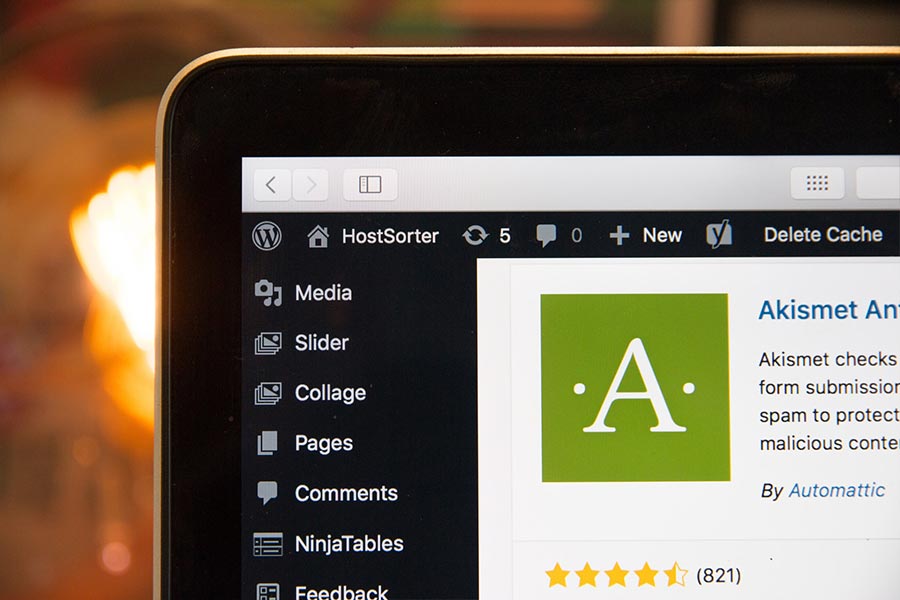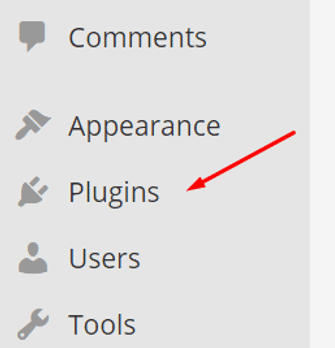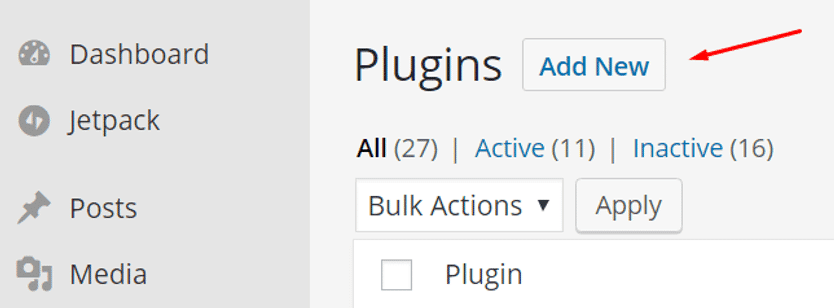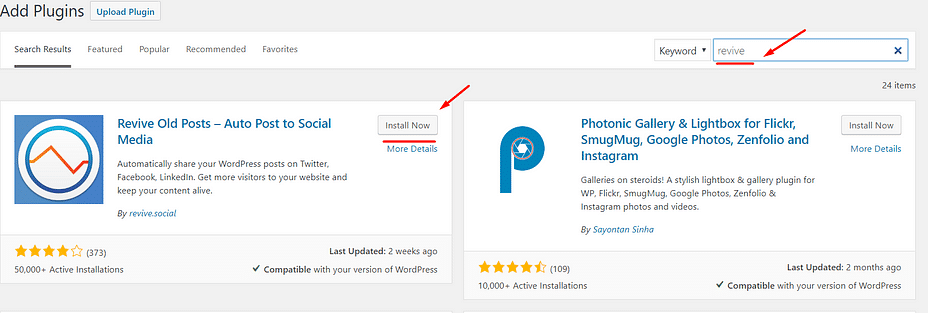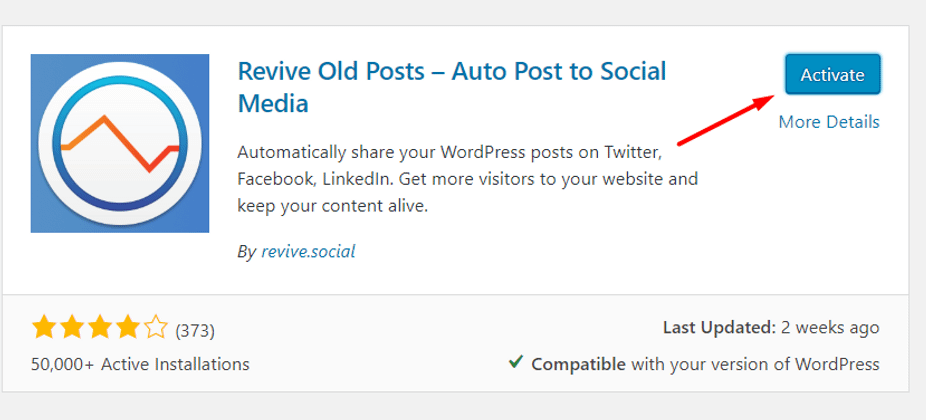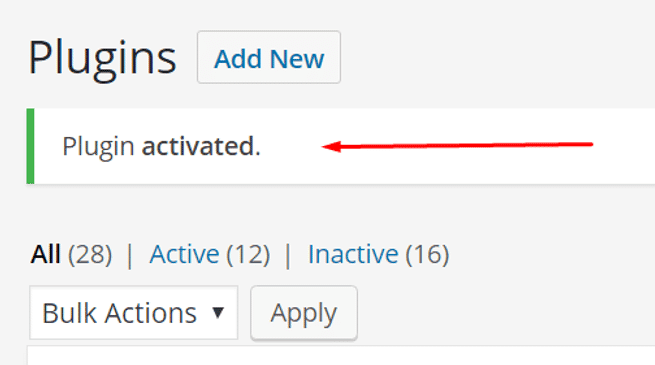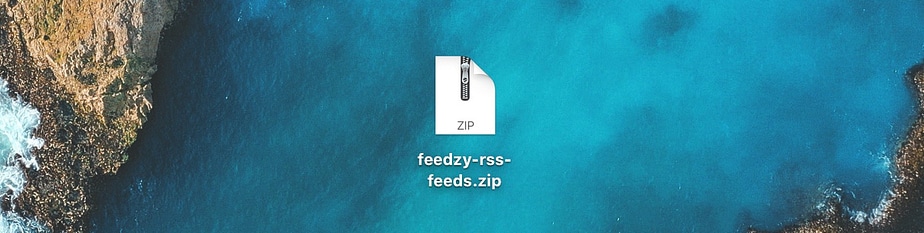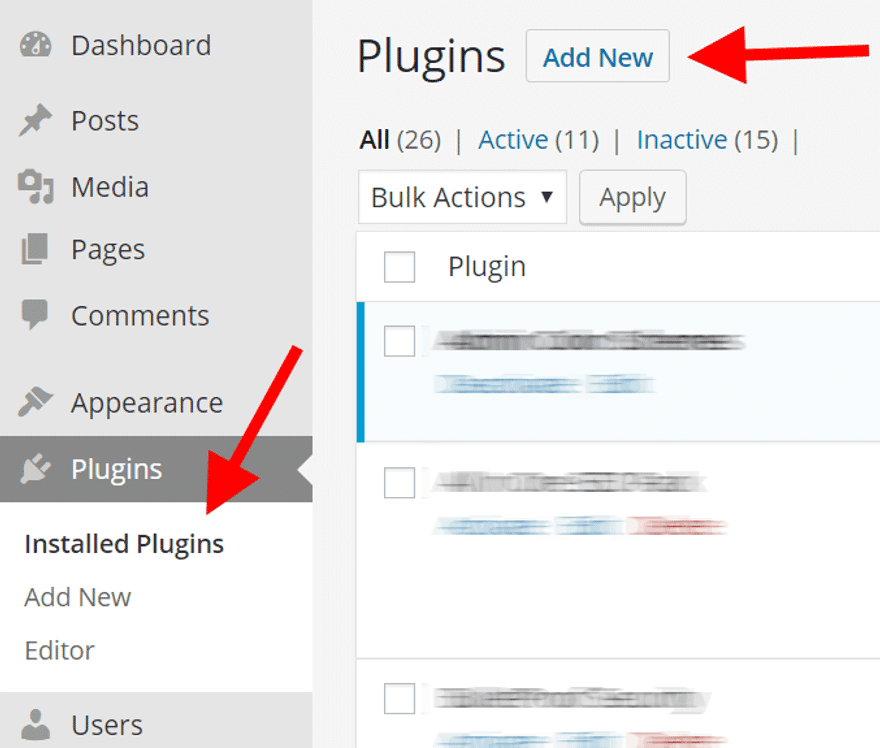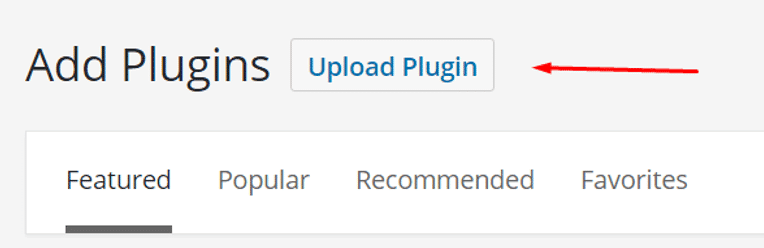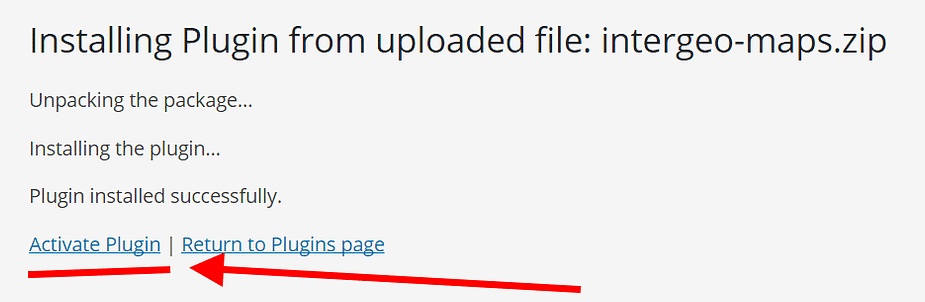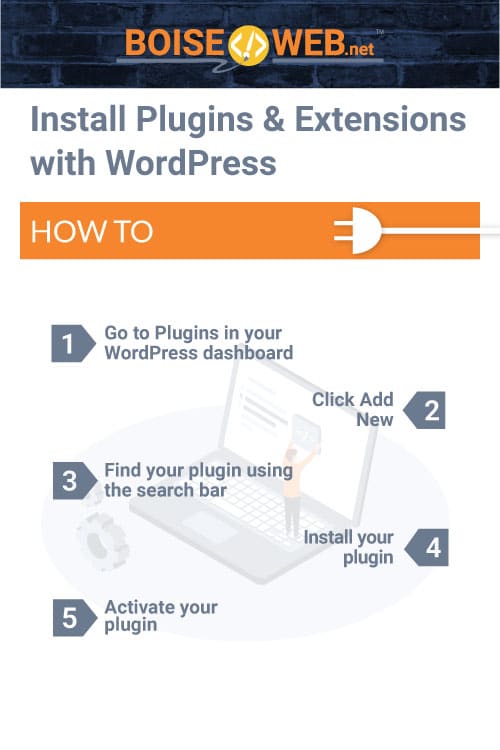Learn how to install plugins and extensions onto your WordPress site with ease following these easy steps.
How to Install a Free WordPress Plugin
1. Go to Plugins in your WordPress dashboard
Start by going to your admin panel – http://your-domain.com/wp-admin/ and click on Plugins in the sidebar menu:
2.Click Add New
You can find the Add New button near the top of the page:
3. Find your plugin using the search bar
What you’ll see next is a page that shows you a short list of featured and recommended plugins with a handy search field on the right. This is the one we’re going to use. Input the name of the plugin that you want to install in that search field. You don’t have to input the entire name of the plugin for it to be shown, just type in a word or two and the plugin you’re looking for should pop up automatically.
4. Install your plugin
Once you see the plugin you’re looking for on the list, all you need to do now is click on the Install Now button.
5. Activate your plugin
When the installation is complete, click on the Activate Plugin link that has just appeared:
How to Install a Premium or Paid WordPress Plugin
1. Get the plugin archive
The first thing you need to do is obtain the plugin itself. Most commonly, this involves going to a marketplace or a plugin store and buying a copy of the plugin from there. As a result of your purchase you should have the installable plugin file saved as a ZIP archive. Like so:
2. Go to Plugins on your WordPress dashboard
Once you have your ZIP file, go back to your WordPress wp-admin panel. Click on Plugins in the sidebar menu and then on the Add New button:
3. Upload your plugin archive
From there, click on the Upload Plugin button visible at the top. On the next screen, you will be able to upload your plugin’s ZIP file straight to your WordPress. Just select the ZIP from your desktop and confirm the upload by clicking on Install Now.
4. Activate the plugin
When WordPress finishes installing the plugin you’ll just need to activate it:
How to Install Extensions on WordPress
Extensions are installed to WordPress in the same way that paid plugins are. You’ll need to get the ZIP file for the extension and then upload it within the Plugins tab and finish the process by activating the extension.