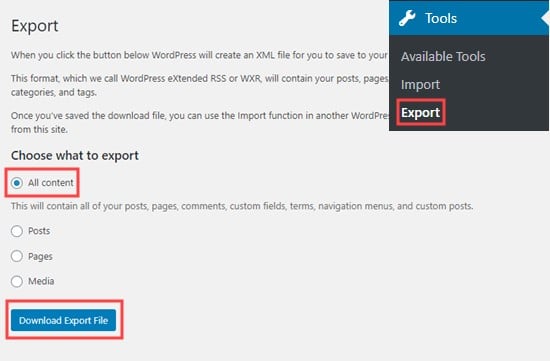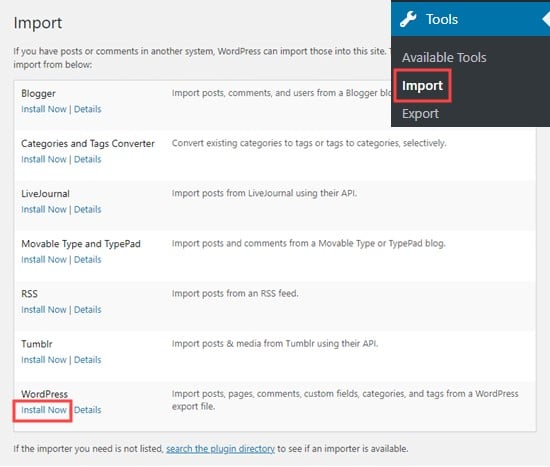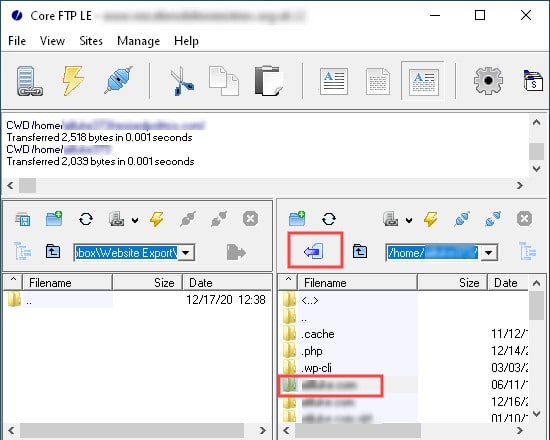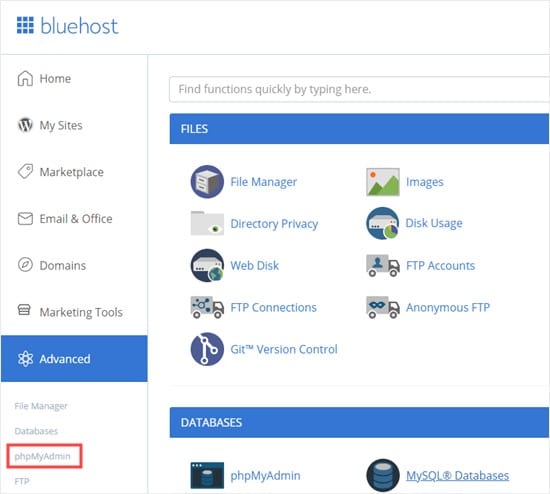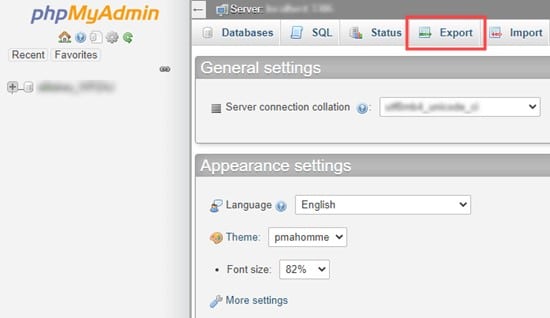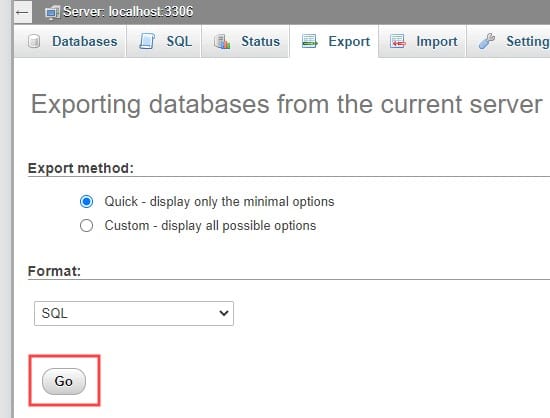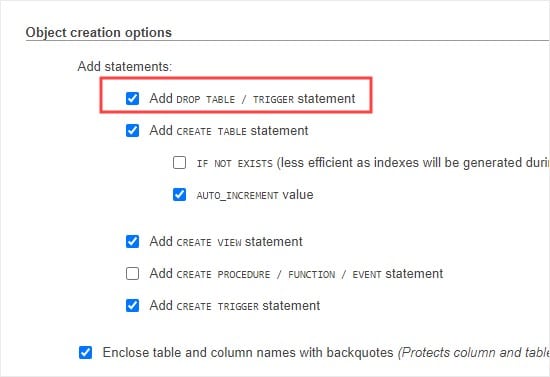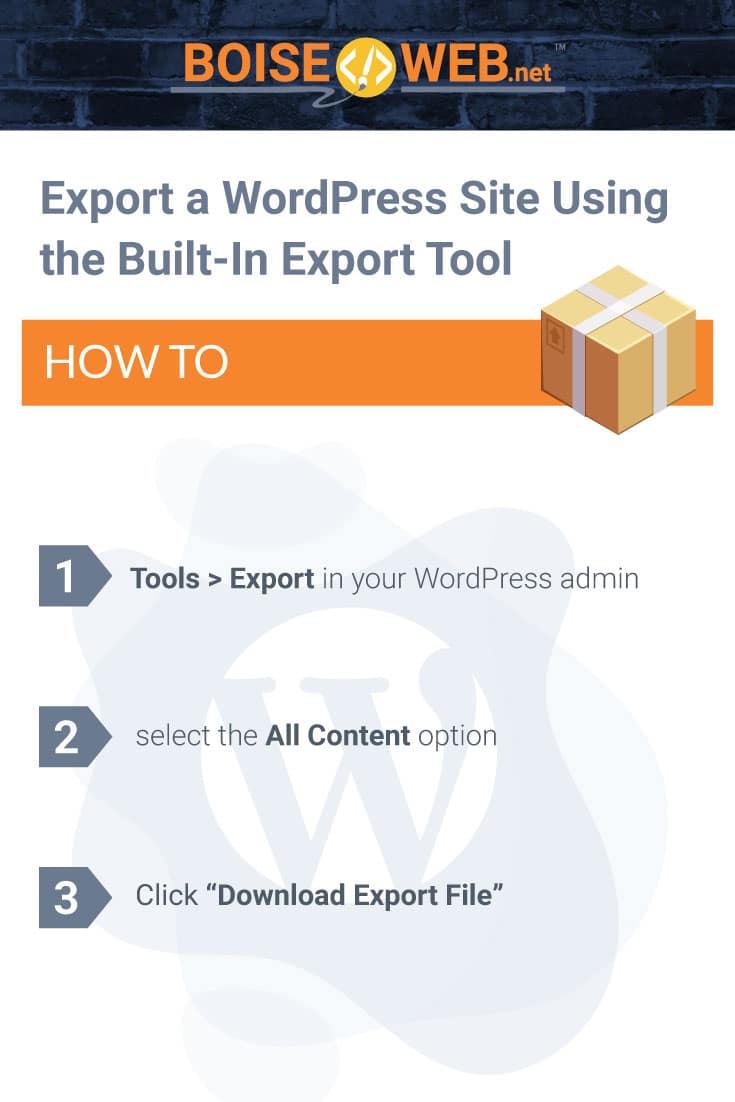Why Export Your WordPress Site?
There are a number of reasons to export a WordPress site. For instance, you might be moving your site to a new domain or web host, or you may simply want to save your blog posts to your computer. You could also be moving from WordPress.com to WordPress.org. There are a lot of WordPress exporter tools that let you completely export your website files, WordPress database, themes, plugins, and media. Many top WordPress hosting companies have built their own WordPress exporter tools as well.
How to Export a WordPress Site Using the Built-In Export Tool
WordPress has a built-in export tool that lets you export your website quickly and easily. To use this, go to Tools > Export in your WordPress admin. Next, you’ll need to select the All Content option. You can also choose to just export your posts, pages, or media files, but when wanting to export your entire site you’ll need to select All Content. Keep in mind that this will only create a copy of your website and will not include your plugins and theme files. This will also not affect your website in any way, it only creates a copy to export.
You will need to download the .xml file to your computer. If you want to upload this export to a new site, go ahead and login to your new website’s WordPress admin. After that, go to Tools > Import.
Then, simply click the Run Importer link. This will take you to a page where you need to select your exported file, then click the Upload file and import. As long as the original website stays online, WordPress will be able to import your media files such as blog post images. The downside of the default export tool is that it requires users to jump through many steps. For example, you manually have to back up your plugin files, theme files, and in some cases media files too.
How to Export Your Site Manually
You can also export your site manually, but we really only recommend this for people that are highly tech savvy and have experience with WordPress. First, you need to connect to your existing website hosting account using SFTP (secure FTP). For help on this, check out our guide on using FTP to upload files to WordPress. Next, locate the root folder of your website and download it to your computer. This may take a long time if you have a large WordPress website.
Doing these exports all your website files, such as media uploads, plugins, and themes. However, it does not export content that is stored in your WordPress database, such as posts, pages, comments, and contact form entries. To export your WordPress database, you need to login to your web hosting’s control panel and look for phpMyAdmin. In Bluehost, you can find it by going to Advanced > phpMyAdmin.
Once you’re inside phpMyAdmin, you need to click the Export button at the top of your screen.
If you just want to export all your database tables, then simply click the Go button on the next screen. This will download an .sql file to your computer.
You can upload this file to a fresh installation of WordPress. If you’re trying to export your database to a pre-existing WordPress site, then you need to select the Custom option and then scroll down to check the box for ‘Add DROP TABLE / TRIGGER statement’. When the database file is imported, the pre-existing databases with the same name will be deleted and overwritten with the new data. You can leave all the other settings as their default, then click the Go button.
Exporting from Another Platform into WordPress
Unfortunately, if you are trying to export your website from a different website builder platform and import it into WordPress the above steps will not work for you. The options above will only be successful with WordPress-to-WordPress migration. If you’re looking at migrating your site from a different platform to WordPress, there are a myriad of available resources to help walk you through the process and make the transition as seamless as possible.