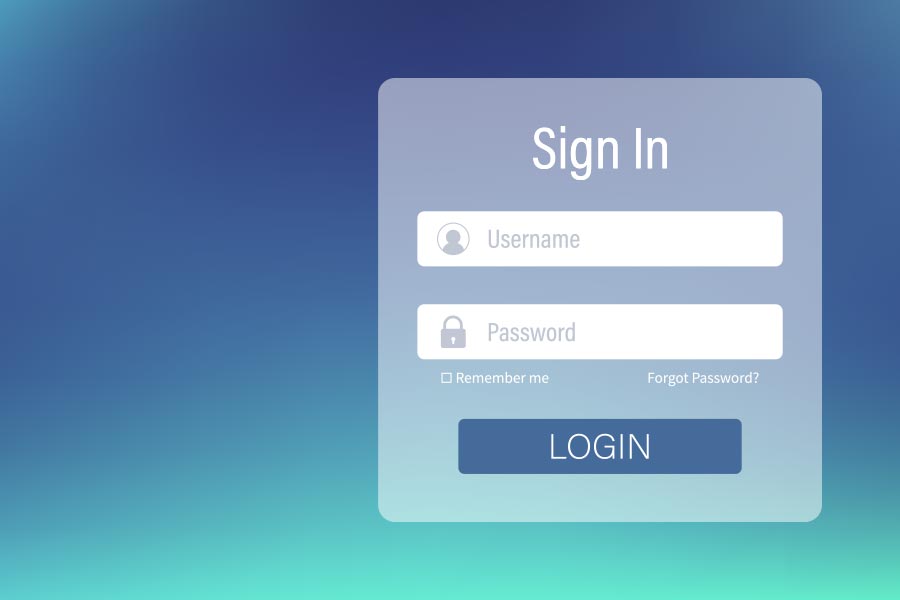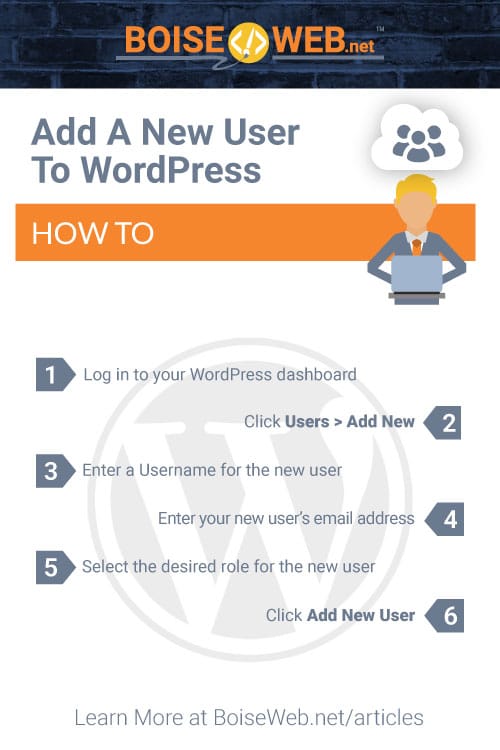Types of Roles Within WordPress
WordPress uses a hierarchy of varying roles, designed to give the site owner the ability to control what different users can and can’t do within the site. Each role gives a user different access permissions regarding writing and editing posts, creating pages, defining links, creating categories, moderating comments, managing plugins and themes, and managing other users. Based on the individual needs of different users they can be given different permissions using these roles.
There are four default roles that you can assign people to on your site:
- Administrator
- Editor
- Author
- Contributor
Administrator
The administrator is the highest role available, given an individual complete access and power over everything on the site. They can assign roles to other users, create or delete any posts and pages, manage all site settings, download or delete plugins and themes, and anything else that may need to be done on your site. Nothing is restricted to administrators, so it is typically best to keep the number of administrators on your site to a minimum.
Editor
An editor can view, edit, publish, and delete any posts and pages. They can also moderate comments, manage categories, tags, and links, as well as upload files and images. Other settings such as plugins and themes or assigning roles to other people is excluded from them.
Author
And author has similar privileges to an editor, but instead of being able to edit, publish, and delete all posts and pages an author only has the authority to edit, publish, or delete their own posts. Any posts created by other users will be restricted from them outside of viewing. Authors can also upload files and images.
Contributor
The contributor role is the most restricted of all the roles, giving a user only the ability to create and edit their own posts. A contributor can create and edit posts but cannot publish them. When a contributor creates a post, it will need to be submitted to an administrator for review and approval. Keep in mind that with the contributor role once an administrator has published a post the contributor will no longer be able to edit it. A contributor also does not have the ability to upload files and images.
Subscriber
If you have selected the option “Users must be registered and logged in to comment” under your comment settings all commentors will be given a subscriber role. If you have not selected this setting, then the subscriber role will not be used on your site. Once a user has created an account, they will be given subscriber role access, giving them only the ability to leave comments on posts. Subscribers cannot see anything on the back end of your site like other roles and is used exclusively to limit comments only to registered users.
How to Add a New User to WordPress
- Log in to your WordPress dashboard
- Click Users > Add New
- Enter a Username for the new user
- Enter your new user’s email address
- Select the desired role for the new user
- Click Add New User
How to Manage Users in WordPress
- Log in to your WordPress dashboard
- Click Users > All Users
- Hover over the desired username and edit or delete the user
Please note that when deleting a user, you will have to choose whether to delete all of that users content or transfer it to another user. If you delete a user’s comment with them that content will no longer display on your site and will be permanently removed.
How to Add an Existing User
- Log in to your WordPress dashboard
- Click Users > Add New
- Add the username and email attached to the existing user, select the desired role, and then click Add Existing User
For both new and existing users they will be sent an invitation email and must click the confirmation link to accept the invitation before they will be fully added as a user and given access to the site.