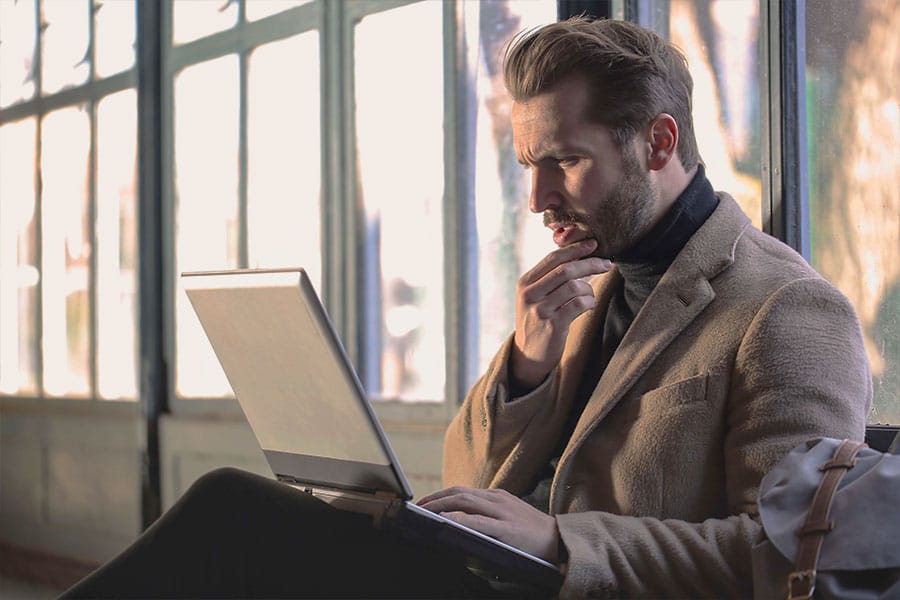WordPress caching is necessary if you desire fast-loading websites. However, sometimes, it can be daunting since you fail to see the recent changes you have made or experience login issues with your site. During these moments, you might consider cleansing your cache.
Can you clear WordPress cache without plugins? Yes, you can purge cache on individual content plugins, through the WordPress command line, straight from the control panel or you can use other methods depending on your site set up.
Clearing cache without plugins isn’t complicated, but it isn’t easy either. You must try a couple of options if you aren’t sure why your WordPress site is acting up. That’s why it’s crucial to understand what caching is all about.
So, What Is Website Caching?
This is the process of delivering fast responses using the records of the same answer to a similar initial query. It sounds simple, right? It’s not.
Think about it: what happens when I ask you to add 88 and 74? You manually add it in your brain. Let’s say it took you four seconds to come up with the answer. However, when I ask you the same question again, you’ll quickly retrieve the past result from your memory and answer it in microseconds.
That’s basically how website caching works. You input the same URL in your browser, and it quickly sources the past result and delivers it to you — taking less time than the first time. At Caching Explained, you are given a similar outline of how it works.
How WordPress Website Caching Works
- You update a page or post on your site.
- A visitor loads it for the first time and waits for maybe four seconds for the results to fully load.
- These initial results are recorded and stored in a static copy of the site.
- Another visitor searches the same page, and it loads within two seconds. The previously-stored static file is delivered faster because the data didn’t have to be sorted and compiled to display a result.
- More visitors search the page. What happened to the second visitor will continue happening until you change the data on the page or clear expired cache.
WordPress caching helps visitors experience shorter loading times. This generates a smooth visitor experience, hence generating more leads.
So, why should you clear cache if it ensures better WordPress website performance?
Why You Need to Occasionally Clear Cache
No one likes to see old and stale content when they visit your site. You have to keep it updated to keep visitors engaged. You could do this by uploading new content, modifying your site’s design, or by adding new plugins.
So, when you update data on your site, the old static copy that displays to visitors must change. But that doesn’t always happen. Sometimes, the caching software in your WordPress site doesn’t detect the changes, and you’re forced to do it yourself.
Also, if you make database changes or use image optimization plugins, WordPress caching glitches commonly occur. That’s why it’s vital to always double-check any updates to ensure they are displaying correctly.
When the caching mechanism acts up, you know it’s time to take matters into your own hands.
How to Clear WordPress Cache Without Plugins
If changes you make don’t show up on the front end, here’s what you should do:
- Clear your browser cache.
- Purge your cache through hosting solutions.
- Use CDN cache flushing options.
- Clear cache from within the installed plugins.
- Use the WordPress Command line.
Clear Browser Cache
Sometimes, the changes you make on your WordPress site are insignificant to your browser. This prompts them to display the old static copy that you desperately need to purge. In this case, you need to clear your browser cache.
You can clear cache for Safari, Chrome, Firefox, Opera, and Internet Explorer browsers by following the on-name links.
However, note that you’ll only be clearing the cache for your own display. If the caching malfunctioning is not just happening to your browser alone, you’ll have to check out more options below.
Purge Cache Through Hosting Solutions
Browser cache and site cache aren’t the only caching mechanisms that affect the running of your site; the server cache does too.
Caching through the server saves more than your WordPress content, and, if it’s outdated, you will experience large scale caching issues. Mostly, if clearing cache within WordPress doesn’t work, purging server cache would be your next option.
If you host with SiteGround, you can use the SuperCacher option to purge the cache straight from the control panel. However, others like Kinsta and Dreamhost come with a built-in plugin for the job.
If you are hesitant about handling the server cache purging, don’t fret. You can request your web hosting provider to do it for you. They can even check your site and advise you whether you need it or not.
Always check cache documentation for your particular WebHost. Some offer easy fixes such as a Flush Cache button somewhere on your WordPress dashboard or a testing code snippet for your URL. Generally, it’s better to check what they offer first before requesting their help when stuck.
Use CDN Cache Flushing Options
Do you use a Content Delivery Network (CDN)? StackPath, Cloudflare, and Sucuri are some of the most popular CDNs available.
CDNs use numerous remote data centers to store a cached copy of your website and send it to visitors effectively to their respective locations. This makes the delivery super-fast due to the reduced physical distance; and caching, of course.
To determine how to clean up cache using the particular CDN platform you use, be sure to check their documentation so you can do it correctly.
Clear Cache from Within the Installed Plugins
Although you may not have a WordPress caching plugin, you might have installed a few content optimization plugins. Some of these plugins have built-in caching mechanisms that misbehave at times.
Go to the plugin’s dashboard and check if there’s a “clear cache option.” But before you go fumbling in the dark, you should check the plugin’s overview to see where its cache goes to.
Use the WordPress Command Line
Object caching is sometimes a massive nuisance when making minor CSS updates. Some attributes won’t show up as you need them to. But with a little tweaking in the WordPress command line, your site will update to a fresh look effortlessly. Here’s how to clear object cache on your website.
Things to Remember When Making Updates
Even the best developers and programmers make mistakes when updating websites. There might be something you’re overlooking, and, instead of blaming it on caching, you might want to confirm some things first.
- Double-check the URL. Are you typing in the correct URL, is the full path and file name precise? Always scrutinize and confirm the URL on your text editor or address bar.
- Confirm that you are working with the right file. Uploading and editing of file contents and names can confuse even the best of us. Mistakes happen when editing, so avoid having duplicate or multiple versions of the same file.
- Verify the template you are editing. Templates have slight variations, and it’s common to mistake one for another. Check, check, check.
When experiencing these issues, it’s essential to save your current website version to be safe in case you make massive changes.
Wrapping It All Up
WordPress caching is essential for the performance of your website. But sometimes, when introducing new content, it can get in the way. You then have to let go of the expired cache. Always remember to scrutinize your site whenever you make updates — even when they seem negligible. Your visitors will love it. Your website’s life depends on it.
You’ve been wondering if you can clear WordPress cache without plugins, and now you have the answer. So, have we sufficiently answered your question? Don’t forget to mention any other safe tips and tricks for clearing cache without plugins. Let’s chat in the comments!