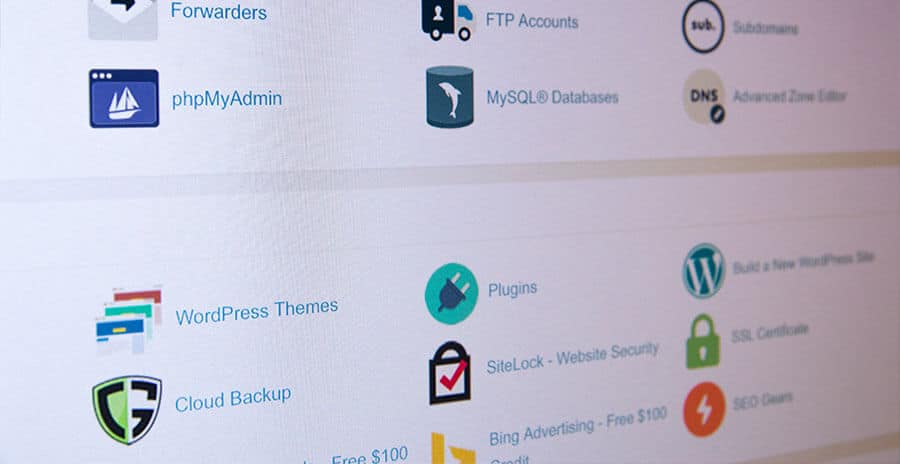Are you getting ready to create your WooCommerce store, or have you already made one? Regardless of whether or not you’re just starting with WooCommerce, or if you have the experience, one of the essential parts of WooCommerce success is ensuring your website runs quickly. If you’ve been having problems lately and you’ve noticed your store has slowed down, we’ve got some helpful advice for you below.
Why is your WooCommerce store running so slowly? There are nine reasons why your WooCommerce store could be running so slowly, including:
- Your store size is too large
- You need to use better hosting
- You haven’t optimized and compressed images
- You aren’t using a content delivery network
- You need to use quality cache plug-ins
- You need to stay up to date
- You need to disable Ajax cart fragments
- You need to optimize your store’s database
- Your theme is bad
Since there isn’t a lot of information on the Internet today covering why your WooCommerce site could be running so slow, we created this guide to help you out. If you’ve been having issues with your WooCommerce site, don’t worry. We’ve got you covered. Below we are going to cover the nine reasons why your WooCommerce store could be running so slowly, with some solutions.
Why Is My WooCommerce Store Running so Slowly?

If you’re new to the beautiful world of online selling, or even if you are an old hand at it, you probably understand the importance of a fast WooCommerce store. If you want people to shop on your website and purchase your products, you need to make the entire experience as easy for them as possible. Since user-friendliness of a website often dictates the type of sales and performance a website can experience, if your WooCommerce site slows down, you’ll need to try to speed it up quickly.
Most online shoppers are used to instant gratification when they complete their purchases. Nowadays, people simply aren’t patient and don’t want to wait around in line to purchase products. Now, you can imagine if people are less inclined to wait in line to buy items, they also don’t appreciate it if they have to wait around for a buffering website. Most people won’t think twice about leaving your website and buying from the competition if you have a slow WooCommerce website.
For example, research suggests that 47% of online shoppers want a website to load in under two seconds. If the site doesn’t load quickly enough, 40% of those individuals will move onto another website if the website they are on takes longer than three seconds to load. So, a one-second delay in a page loading can bring down your conversion rate by 7%. So, if your store makes $100,000 daily, having a single second delay could cost around $2.5 million in sales annually.
To help you speed up your WooCommerce store and achieve the all-important goal of having a fast and efficient site, I’ve put together the tips below – all essential steps worth regularly reviewing to keep your store running smoothly.
#1 Your Store Size is Too Large
Size does matter when we start talking about online stores. So, you’ll need to think about the file size of the product pages you’ve created. That includes considering your HTML JavaScript and CSS images as well as files, which affect how quickly your page will load. If you have a few substantial file sizes on individual product pages, then customers may need to wait for things to load fully, and that’s a bad sign.
So, what can you do to resolve this problem? First, you need to figure out the size of your website and your page load speed. If you need some free tools to help scan your site, then you can use both Pingdom and GTmetrix for help. You’ll be able to get an accurate assessment of what’s happening with your website using these tools, and you can even find out why your website is slow.
With Pingdom, you’ll get an interface that’s very helpful for website assessment. Pingdom provides you with an analysis of your page loading scenario in real-time, which is very helpful. The tool starts by scanning your website. Once that is done, Pingdom awards you a score out of 100 based on your website’s load time, size, and the number of server requests you get.
You’ll also be able to get some insight into the overall performance of your website with Pingdom. If you expand that information, you’ll be able to see information on some of the files that might be slowing down your website’s performance. The analysis Pingdom offers gives you a file-by-file overview of the different server requests as well as the load time of the items on your page.
If you want consistent performance tracking, then think about benchmarking your website. If you need some information about how to benchmark your site, go here.
#2 You Need to Use Better Hosting
It’s not uncommon for online stores to use cheap shared web hosting opportunities when they first open. If you think about it, it does make a lot of sense. You don’t want to sign up for something expensive if you are just starting, and your website isn’t getting much traffic yet.
However, your store will grow over time, and the traffic will slowly increase. When you start getting more traffic to your website, your bandwidth will start to give out. When that happens, and you grow too large, you’ll wind up being too large for a shared hosting plan anymore. If that’s the case, then you’ll need to start looking for a new and improved hosting plan that provides the increased space you’ll need for optimal store performance.
So, you’ll need to make sure you stay on top of how many resources your store is using. That way, you’ll know when you need to upgrade your hosting plan. When you are ready to upgrade your WooCommerce store, you can log into CPanel. After that, check your website’s resource usage information. You’ll want to focus on the bandwidth you are using and the disk space you have left.
If you know you need to upgrade, then it’s time to get going so your customers don’t abandon your store. After you get a better hosting plan, you’ll not only be able to handle what you already have going on, but your store will also have room to continue to grow for a while.
So, if it’s time to look around for some help because your pages aren’t loading fast enough, you’ll need to find a high-quality hosting service, which doesn’t mean a cheap one. When you start looking for new hosting, you’ll have two possible solutions to help you out:
- You may be able to find a better-shared hosting. Several types of shared hosting opportunities don’t share much disk space, memory, or bandwidth between the websites. That’s because you are sharing server resources with other sites. So, if 20,000 individuals are using the same bandwidth as once, your website will be slower. Some shared hosting plans offer decent upgrades that are still affordable and will give you the chance to have more bandwidth.
- You can use managed hosting. Managed hosting does cost a lot more, but it’s the best method to apply for a faster website, especially if you are attracting a lot of traffic.
If you need some information on different hosting plans you can use, you can go here. To get the most out of your store, you should also ensure that the host server you pick is found in the same country where most of your customers reside.
#3 You Haven’t Optimized and Compressed Images
If you’ve created an image-heavy website, then you may have a store that takes time to load. Remember, for each image you have on your website, and you’ve created another HTTP request that your site has to deal with, slowing things down for your customers.
While the use of images is critical in the current mood of instant technological gratification as far as shopping is concerned, you need to use images wisely. Customers need to see products, we understand, but you don’t want to overdo the pictures on your website. That’s because of images make up about 50% of all content and also impact 50% of your page’s load time. Because of this, you’ll need to optimize all of your images on your website.
When it comes to optimizing and compressing your images, you can consider a plug-in like Imagify, which automatically optimizes and compresses your image files, reducing their size by around 70% and not affecting image quality. Also, consider using lazy loading images, which can significantly speed up your store’s performance if you enable lazy loading, only the image files that the customer comes in contact with when scrolling is loaded. So, if a customer doesn’t scroll to an image, it won’t load.
One of the best ways to use lazy loading in your WooCommerce store is to work with the WP rocket. If you need some information about how to do that, you can go here. If you’d like a few other solutions, that’s also not a problem. You can follow the steps below, which gives you other additional alternatives.
- First, download your images and save them at a decent size. An image guide suggests that your images should be 800x800px or above so that the pictures work with the themes.
- Next, you’ll need to compress your images. A good size for a web page is about 2 MB. You can use plug-ins like Imagify, EWWW Image Optimizer, or WPSmushit. All of these options will reduce the size of your files by around 70% and not mess up your picture quality.
You might be one of those people that has experience with photo editing software as well. If that sounds like you, then consider directly optimizing your pictures if you have the time. For example, you can use programs like Photoshop and pick the “save for web” feature when you save your photos. Besides Photoshop, other programs like Gimp, TinyPNG, and JPEG mini also do this.
#4 You Need a Content Delivery Network
Another thing you should do if you notice your WooCommerce slow has slowed down is to use a content delivery network (CDN). Most CDNs have helped to decrease the gap between distance, users, and servers. If your online store attracts customers from all over the world, then you may want to work with a high-quality CDM.
When a client comes to your online store and is using a location that’s close to the server storing your website, like in the same city, then your store’s information doesn’t have to travel very far to get to that client’s computer. However, when a store attracts customers from other countries, then the data has a lot further to travel, and that can also slow down the loading speed of your store.
A CDN is a global server network that stores static files from your WooCommerce store. If you use a CDN, you’ll boost the performance of your store. CDNs store a copy of your store’s static content on its servers, which are found globally. That way, when a customer visits your store from another country, their browser will get a copy of your store from the server that’s the closest to their location. The process of using a CDN can dramatically reduce a website’s loading wait time.
Because of this increased loading capability, CDNs are very useful to use on a WooCommerce store. With a CDN, you’ll speed up your store for your customers. What’s impressive is that about 80% of a WooCommerce store has static resources, so you can imagine how much this will speed up your WooCommerce store.
There is a bevy of different CDN options you can use, and many of them have free plans so you can try them out. However, before you sign-up for one of these, you want to make sure you understand what your customer’s needs are. That way, you’ll get a CDN that will work well with your customers. Some of the different CDNs you can use include Cloudflare, MaxCDN, and KeyCDN.
#5 You Need to Use a Quality Caching Plugin
When you use a cache, you are working with a hardware or software component that is used to store data so that it can transfer data more quickly when it receives requests in the future. So, a caching plug-in is what loads up stored webpages instead of loading up your entire site whenever you get a visitor. With that, you wind up with a speedier store process.
However, there is a catch when it comes to using caching plug-ins. When you use a caching plug-in, it will only help speed up your WooCommerce store if you have configured it correctly. So, if you don’t set your caching plug-in correctly, you aren’t helping your store out much at all.
Unfortunately, caching plug-ins can become problematic for WooCommerce store owners to use because they can be challenging to set up, and it can take time to learn how to set them up correctly. However, if you learn how to do that, using a caching plug-in can help your store. That’s because caching is very affordable and does help boost the speed of your store.
When you use WordPress caching, everything happens without the customer having any awareness of what’s going on. So customers see content that they downloaded before whenever they return to your website. With caching, you won’t have to have your store send over as much data to the customer, resulting in faster page loading experiences. Remember that you’ll need to exclude the following pages from the cache if you use a caching plug-in on your WooCommerce store:
- Checkout
- My Cart
- My Account
The three pages we listed above, as well as things like cart widgets, must stay dynamic since their information relates to the current customer’s activities.
Dealing with Your Cart
You won’t be able to cache your cart and checkout pages, and yet, these two pages are essential when it comes to your conversions. So, you’ll still need to give this part of your website some time and check on the speed here. You want to streamline the rate of your store to boost your success, and double-checking this area becomes very important.
However, there is a plug-in that works exceptionally well with WooCommerce and won’t force you to exclude these parts of your store manually, and that’s WP Rocket. With WP Rocket, those WooCommerce pages are detected and not cached. Still, you’ll want to stay away from minifying your JavaScript files.
When you mistakenly cache dynamic pages in your WooCommerce store, you’ll wind up creating unexpected results for the customers. They might wind up seeing previously viewed content instead of their cart. While you might think your caching is working correctly, you should still make it a routine to test your WooCommerce cache setup.
#6 You Need to Stay Up-to-Date
You’ll also need to stay on top of your store and complete all necessary updates as they come around. If you aren’t updating as you should be, then WooCommerce and the other items that run your store are probably missing some significant improvements that could help boost your results.
Each time a new version or update of WooCommerce comes out, several further improvements have been added to the software. Many of those enhancements will help improve the speed and performance of your website with a simple update. So, make sure you are using the latest versions of both your core software and any of the extensions you usually use.
Also, keeping up with the WooCommerce updates means you’re better protecting your store from security threats and vulnerabilities that could harm your store. If you are currently using an old version of WooCommerce or you know your extensions are not updated, then you’ll want to start updating your store more regularly and keeping regular back-ups of your store, too.
#7 You Need to Disable Ajax Cart Fragments
If you’ve tried a few of our above fixes and you still feel your WooCommerce store is running store, don’t worry. We’ve got another area you’ll need to check. When you use the Ajax “cart fragments” item in WooCommerce, it will automatically update the customer’s cart total without them needing a page refresh. This feature is beneficial because the customer knows immediately that his or her item has been added to the cart.
However, Ajax cart fragments create an entirely different problem. Using this feature slows down the page speed and uses a lot of server resources. Plus, WooCommerce also uses this action on pages that don’t have anything related to a customer’s shopping cart. So, using this feature can severely impact the performance of your entire website.
When it comes to Ajax cart fragments, you can either fix the issue, which takes some time. If you opt for this solution, you can go here for more information. However, for an even more natural solution that won’t involve any coding, you can download the Disable Cart Fragments plug-in to turn the entire feature off.
If you do decide to use the Ajax plug-in, you should consider disabling it on specific pages. Or, you’ll want to ensure that you have enabled the “redirect to cart” option in your store’s settings. That way, when a client adds something to a cart, they’ll be redirected to the cart page. If you don’t redirect your customers to the cart page, they might get confused about what items are even in their cart.
#8 You Need to Optimize Your Store’s Database
If you are dealing with a larger WooCommerce store, then you may need to clean up your database if you want your site to run faster. Bu cleaning up your database, your website will not only start loading more quickly, but it will also clear out much space, which in the end, will make your store operate more smoothly.
When you first start with your WooCommerce store, you won’t have too much information yet. However, as you progress, your database will wind up, retaining a considerable amount of data. So, after you’ve been operating on the web for a bit, your database might create an issue. That’s because of how extensive your database affects the performance of your WooCommerce store. So, you could be experiencing slow loading times because of database issues.
If you suspect that you have some database clean-up to do, then it’s time to start dealing with the issue. You can clean-up your database manually with your cPanel. However, cleaning your database can be frustrating and time-consuming, and you do have other options. There are a few WordPress plug-ins that can save you time and make the process easier by automating optimization.
One plug-in we’ve already discussed above that will also assist you with database optimization is WP Rocket. With WP Rocket, all you need to do is click on “Database” in the WP Rocket settings area when you want to utilize this feature. After that, you’ll just check on the options you wish to sweep and then click on “save and optimize.” After that, WP Rocket will optimize your database for you. Besides WP Rocket, you’ll also have these plug-in options, which perform a similar task:
You can use either one of the programs listed above as well to get rid of duplicate entries and speed-up your website’s performance. Also, some options in WooCommerce help you delete old accounts to help you improve database performance.
Remember, before you use a plug-in like this one, you’ll want to back-up your entire website. That includes the files and the databases.
#9 Your Theme is Bad
When you start working with your WooCommerce page, you’ll need to select a theme. However, you’ll have to consider a few things about the theme you choose. For example, you’ll need to make sure the theme you select is coded well and also meets all of the WordPress standards. If your theme does not, then you might wind up with a slow-running WooCommerce store.
There is an easy test you can do to see if your theme is slowing down your WooCommerce store. First, create a back-up of your store. Then, swap to the default WordPress theme or use Storefront, which is the theme recommended by WooCommerce, so it’s the best one for testing. If you notice your site loads faster after you’ve swapped, then your theme is the problem.
Final Thoughts
Now that we’ve covered a few reasons why your WooCommerce site is slow, you should have a few things you’ll want to check, and a bevy of solutions to try. When you start checking through your store, remember to check the nine reasons why your store might be running slow, which include:
- Your store size is too large
- You need to use better hosting
- You haven’t optimized and compressed images
- You aren’t using a content delivery network
- You need to use quality cache plug-ins
- You need to stay up to date
- You need to disable Ajax cart fragments
- You need to optimize your store’s database
- Your theme is bad
Once you’ve gone through our nine suggestions and taken time to optimize your store, you’ll wind up creating a much better experience for your customers, meaning more money and success for you in the long run!