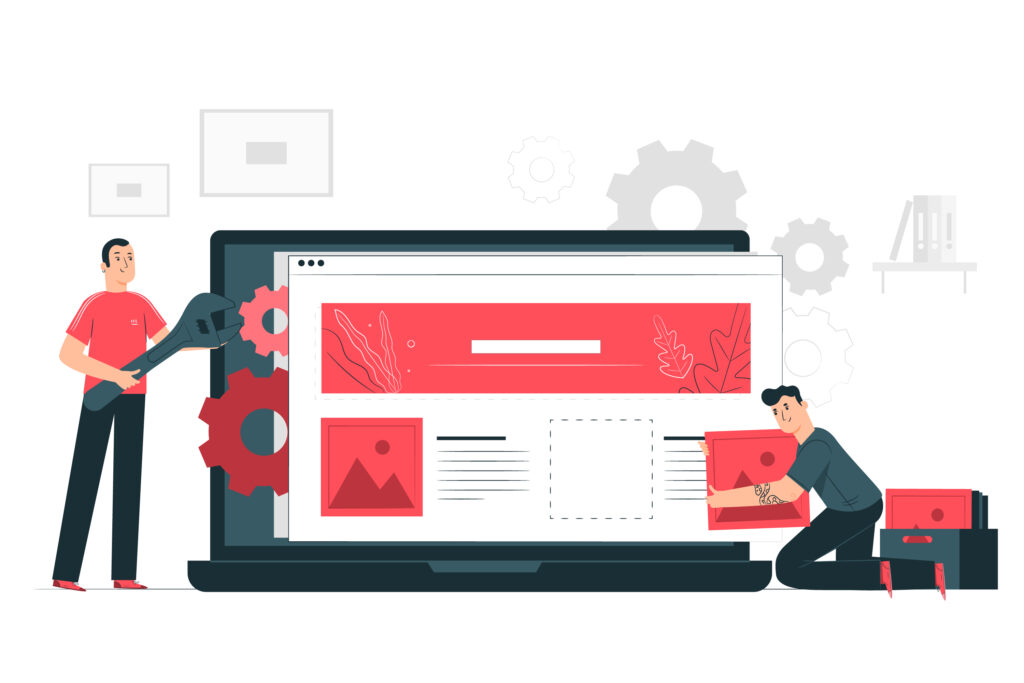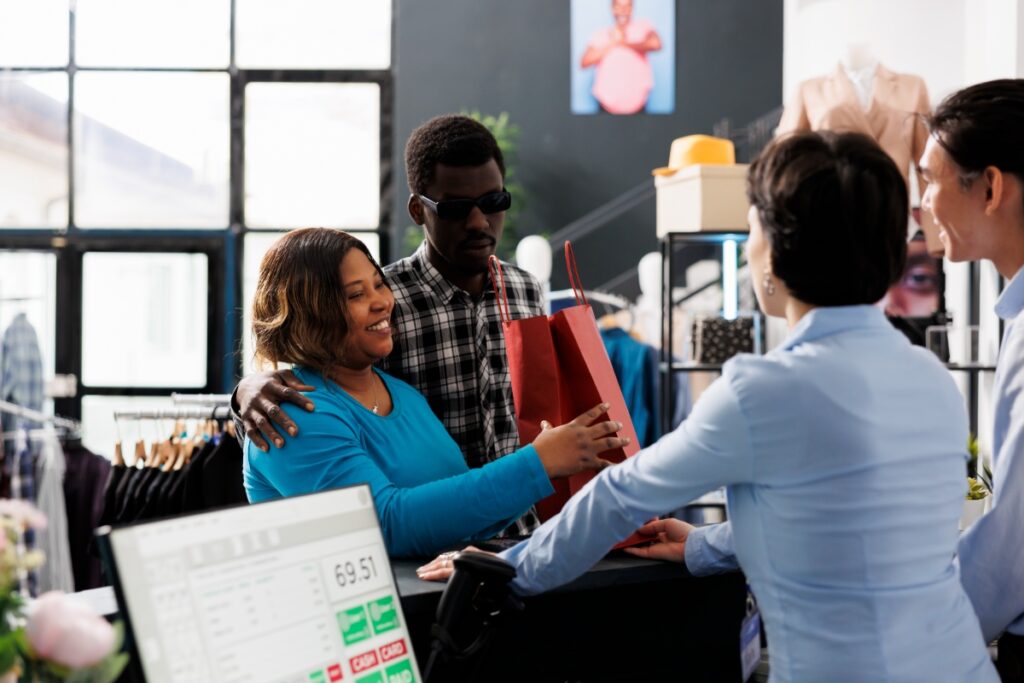Elementor is a powerful page builder for WordPress that allows you to easily create stunning websites without any coding knowledge. One of the most common uses of Elementor is to create contact forms that allow visitors to submit information directly to you. However, once a visitor submits a contact form, it’s important to follow up with a personalized confirmation email to let them know that their message was received and that you will be in touch soon. In this article, we’ll walk you through the steps to create a personalized confirmation email from a contact form submission in Elementor.
Step 1: Create your contact form
The first step in creating a personalized confirmation email is to create your contact form. In Elementor, you can create a new form by dragging the Form widget onto your page. You can then customize your form by adding fields and adjusting the settings to meet your needs.
Step 2: Configure your confirmation email
Once you have created your contact form, it’s time to set up your confirmation email. In Elementor, you can configure your confirmation email by going to the Form widget and clicking on the “Actions After Submit” tab. From there, you can select the “Send Email” option and enter the recipient’s email address, subject line, and message.
Step 3: Personalize your confirmation email
Now that you have configured your confirmation email, it’s time to make it personalized. Elementor allows you to add dynamic tags to your confirmation email that will automatically populate with the information that the visitor submitted in the contact form. For example, you can add the {your-name} tag to the email message to automatically include the name that the visitor entered in the contact form.
To add dynamic tags to your confirmation email, simply click on the “Dynamic Tags” button in the email message field and select the tag that you want to add. You can also customize the email message by adding images, links, and other formatting options.
Step 4: Test your confirmation email
Before you launch your contact form, it’s important to test your confirmation email to make sure that it’s working properly. To do this, simply submit a test message through your contact form and check your email inbox to make sure that you receive the personalized confirmation email.
Step 5: Launch your contact form
Once you have tested your confirmation email and are happy with how it looks, it’s time to launch your contact form. Simply publish your Elementor page and share the link with your audience. When someone submits a message through your contact form, they will receive a personalized confirmation email that lets them know that their message was received.
Why Use a Personalized Confirmation Email?
In today’s digital age, businesses and individuals rely heavily on online communication. Contact forms are a common tool used to collect information from website visitors. Once a visitor submits a contact form, it is essential to have an automated confirmation email that provides the sender with the necessary information about their submission. A personalized confirmation email not only confirms receipt of the submission, but it also provides several benefits to both the sender and the recipient.
Firstly, a personalized confirmation email provides a sense of assurance to the sender that their submission has been received. When a contact form is submitted, it is natural for the sender to wonder if it has gone through or if it was received by the intended recipient. A confirmation email assures the sender that their submission has indeed been received, and it also sets expectations for the next steps, such as when they can expect a response.
Secondly, a personalized confirmation email helps establish trust between the sender and the recipient. When a sender receives a confirmation email, they are reassured that their submission was not only received but also acknowledged by the recipient. This helps to build trust between the sender and the recipient, making it more likely that the sender will engage with the recipient in the future.
Thirdly, a personalized confirmation email provides an opportunity for the recipient to reinforce their brand and establish a connection with the sender. A well-crafted confirmation email can serve as an extension of the recipient’s brand and help establish a connection with the sender. This can be done by using the same language and tone used on the website or by adding a personal touch, such as the recipient’s name.
Fourthly, a personalized confirmation email can be used to provide additional information to the sender. This information can include the recipient’s contact information, office hours, or links to related content on the recipient’s website. This can help the sender learn more about the recipient and establish a deeper connection with them.
Lastly, a personalized confirmation email can be used to collect additional information from the sender. This can be done by including a call to action in the confirmation email, such as asking the sender to follow the recipient on social media or to provide additional information about their needs or preferences. This can help the recipient better understand the sender’s needs and tailor their response accordingly.
The author generated this text in part with GPT-3, OpenAI’s large-scale language-generation model. Upon generating draft language, the author reviewed, edited, and revised the language to their own liking and takes ultimate responsibility for the content of this publication.