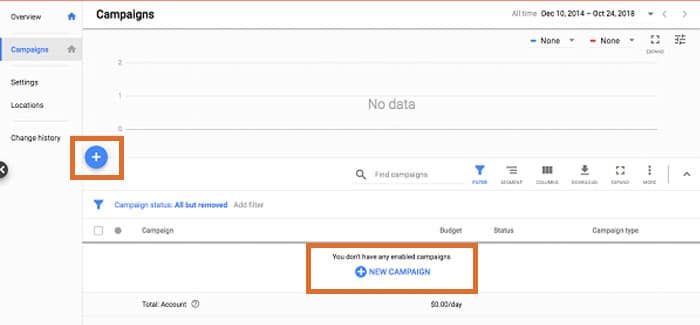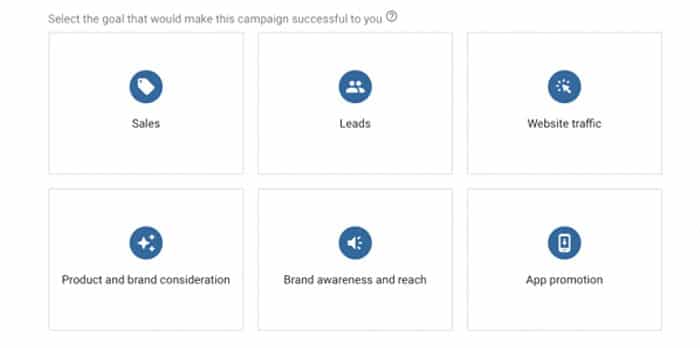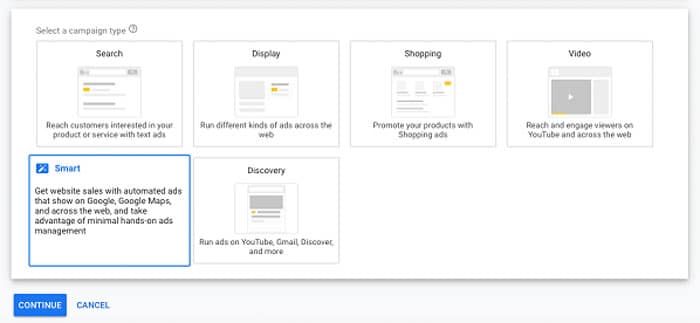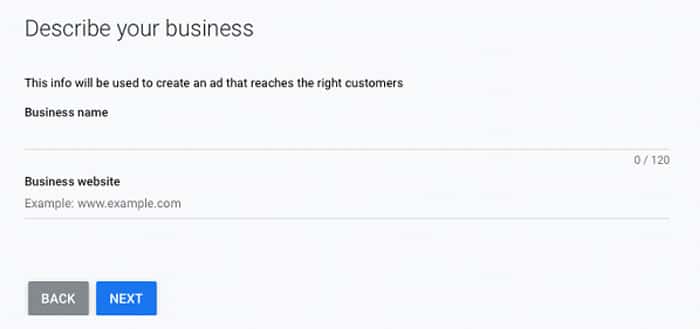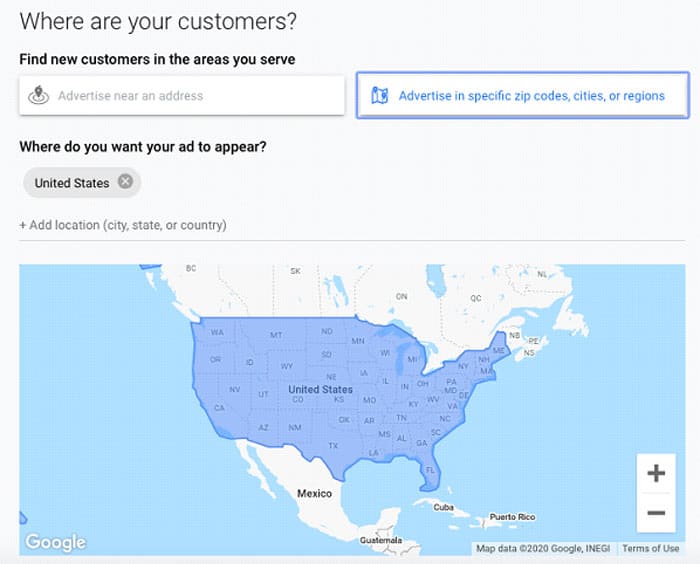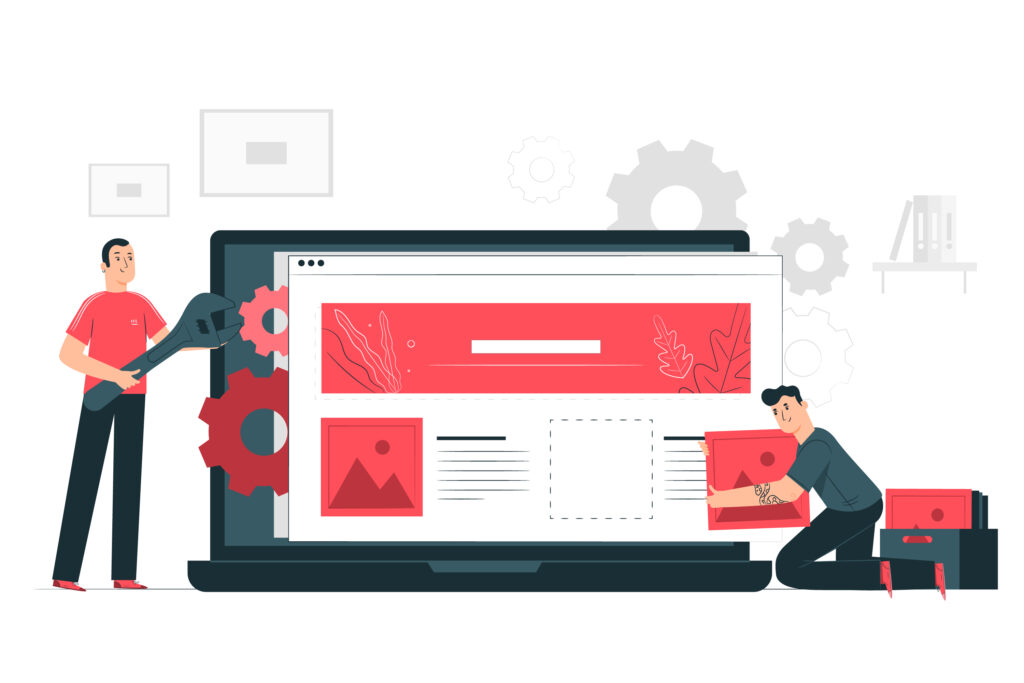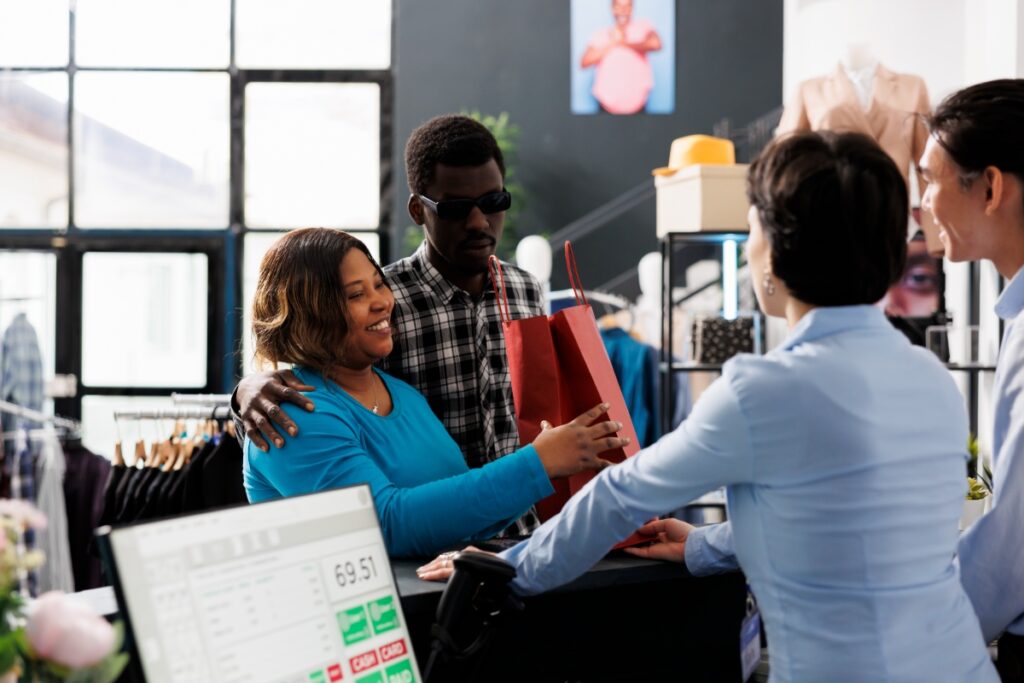Setting up your first Smart Campaign can be intimidating, but it doesn’t have to be! Smart campaigns are incredibly easy to set up and typically only take a few minutes to get ads up and running. They are great option for your first ever campaign as you explore the world of ads!
How to Set up a Smart Campaign in Google Ads
• Sign in to your Google Ads account
• From the left page menu click Campaigns
• Select New Campaign
• Select your campaign goal
• Select Smart as your campaign type
• Click Continue
• Enter your business information and customize your campaign
• Click Save and Continue
1. Sign in to your Google Ads account
This first step probably seems pretty obvious, but we thought we’d cover it anyways. If you haven’t created a Google Ads account yet, click the Start Now button to create one. If you already have a Google Ads account, click the Sign In button on the home page.
2. Select Campaigns from the left page menu
Once you’re into your Google account, there should be a left page menu. Click on the Campaigns button.
3. Click on New Campaign
If you already have a campaign set up in your Google Ads account, click the blue + button and then New Campaign. If you do not already have a campaign set up, you can click on the blue + button, or you can click directly on the New Campaign button in the middle of the screen.
4. Select your campaign goal
For every new campaign you create, you must select what you want the goal of the campaign to be. What do you want to gain from this campaign? The following are the six campaign goals Google Ads allows you to choose from.
- Sales
– The Sales goal is exactly what it sounds like. It makes the main focus, purpose, and goal of your campaign to generate sales. Your landing pages will feature products you have for sale, and your ads may include price extensions or keywords like “Free Shipping”. This goal works well for most general products or services but isn’t always the most effective if you’re trying to sell high ticket items. - Leads
– The Leads goal focuses on generating leads for your business. Your landing page may be a form to collect emails or addresses to add prospective clients to mailing lists. Leads are a great way to figure out which of your prospective clients are actually going to buy, and this goal is especially good to use if your product has a higher price tag. - Website Traffic
– The purpose of the Website Traffic goal is to get people to your site. If your business is a blog, or a news site, this is the perfect campaign goal for you. Your website is the star of the show, and you want it to be the main focus of your prospective customers. - Product and Brand Consideration
– Brand Consideration means that prospective customers will remember your brand and think of it the next time they want to buy something. This will lead to more purchases down the road as more people recognize and remember your brand. - Brand Awareness and Reach
– The Brand Awareness and Reach goal is primarily used to get your business out there. If you have a brand-new start-up company, chances are not many people have heard of it. By getting your brand out there you can extend your reach and increase the awareness prospective customers have of your brand. - App Promotion
– App Promotion is exactly what it sounds like. You have an app and you want to promote it. Whether it’s a brand new application, or something that’s been around for decades, there can be many different reasons why you may want to promote your app.
5. Select Smart as your campaign type
The next page will ask you to select one of six different campaign types. Campaign types determine what kind of campaign you are creating, the kinds of ads that are shown, and more. Select Smart from the listed choices.
6. Click Continue
Now that you have chosen your campaign goal and type, you can move on to actually building out your campaign. Click Continue to begin writing ads, customizing settings, and creating extensions.
7. Customize your campaign
The first thing you will be asked to do is enter your business name and website address.
Next, you will be asked to enter the locations you would like to include or exclude in your ads. If you are a large business with national shipping options, you’ll want to make sure to include all the areas you ship to. Similarly, if you ship everywhere in the U.S. except for Hawaii or Alaska, make sure to exclude those two states in the location settings. If you are a small local shop, you will want to enter your address and only advertise to those within a 25-mile radius or so or your business. Missing this step can be very harmful to your business, because you only want to advertise to people who actually have access to your product.
8. Write your ads
The next page will take you to create keywords and write campaigns. Then you can save your campaign and it will be published, advertising your products to the world!
Congratulations! You now have your very own Search Campaign
Commonly Asked Questions:
How do I know if my campaign is performing well?
While what is considered “good performance” greatly varies from business to business, there are a few things to look for when you’re first getting started. A CTR (click through rate) of 2% or higher is considered a good interaction rate with your website, and anything below a 1% is very bad. When looking at conversions, the best tool to use is the Conversion Value/Cost. This calculates your ROAS (return on ad investment) and a ROAS higher than 4 is generally considered good.