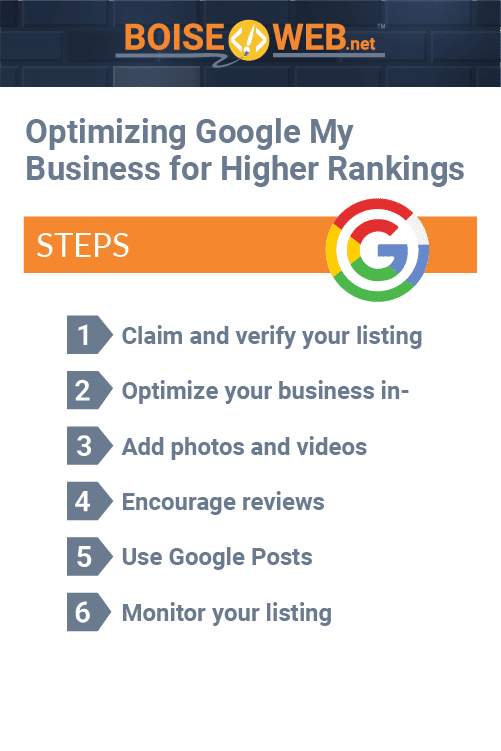In today’s digital age, having a strong online presence is crucial for any business, and one of the most important aspects of this is ensuring your business appears at the top of search engine results pages. One way to do this is by optimizing your Google My Business (GMB) listing. GMB is a free tool provided by Google that enables business owners to manage their online presence across the search engine giant’s various properties, including Google Search and Google Maps. In this article, we’ll take a look at how to optimize your GMB listing to achieve higher rankings.
Optimizing Google My Business for Higher Rankings
- Claim and verify your listing
- Optimize your business information
- Add photos and videos
- Encourage reviews
- Use Google Posts
- Monitor your listing
Step 1: Claim and Verify Your Listing
Google My Business (GMB) is a free tool provided by Google that enables businesses to manage their online presence across Google’s various properties, including Google Search and Google Maps. Claiming and verifying your GMB listing is an essential first step in optimizing your online presence and improving your rankings in search results.
The first step in optimizing your GMB listing is to claim it. To do this, you need to have a Google account. If you don’t already have one, you can create one for free. Once you have a Google account, go to Google.com/business, and click on the “Manage Now” button. This will take you to the GMB dashboard, where you can search for your business by name and address.
If your business is already listed on GMB, you can claim it by clicking on the “Own this business?” button. If your business is not listed on GMB, you can create a new listing by clicking on the “Add your business to Google” button. You will then be prompted to provide information about your business, including your name, address, phone number, and website.
The next step in optimizing your GMB listing is to verify it. Verifying your listing is essential as it confirms that you are the rightful owner of your business and ensures that your information is accurate and up to date. Google offers several verification methods, including by postcard, phone, email, or instant verification.
Postcard Verification
Postcard verification is the most common verification method and involves Google sending a postcard to your business address with a verification code. To verify your listing via postcard, click on the “Verify Now” button in your GMB dashboard and make sure that your business address is correct. Google will then send a postcard to your business address, which can take up to two weeks to arrive. Once you receive the postcard, enter the verification code into your GMB dashboard to complete the verification process.
Phone Verification
Phone verification is only available for certain businesses and involves Google calling your business phone number with a verification code. To verify your listing via phone, click on the “Verify Now” button in your GMB dashboard and make sure that your phone number is correct. Google will then call your business phone number with a verification code. Enter the verification code into your GMB dashboard to complete the verification process.
Email Verification
Email verification is available for some businesses and involves Google sending a verification code to your business email address. To verify your listing via email, click on the “Verify Now” button in your GMB dashboard and make sure that your email address is correct. Google will then send a verification code to your business email address. Enter the verification code into your GMB dashboard to complete the verification process.
Instant Verification
Instant verification is only available for certain businesses and involves Google verifying your listing automatically based on your business’s online presence. If you qualify for instant verification, you will see a message in your GMB dashboard stating that your listing has been verified.
Step 2: Optimize Your Business Information
The next step in optimizing your GMB listing is to ensure that your business information is accurate and up to date. Optimizing your business information on GMB is essential to ensure that your business appears in relevant search results and attracts more customers.
Optimizing your business information on GMB involves ensuring that your business information is accurate and complete. This includes your business name, address, phone number, and website. You should also add information about your business hours, categories, and attributes.
To add or edit your business information on GMB, log in to your account and click on the “Info” tab. From there, you can add or edit your business information, including your business name, address, phone number, website, business hours, categories, and attributes. Make sure that your business information is accurate, up-to-date, and consistent across all online directories and platforms.
Step 3: Add Photos and Videos
Adding high-quality photos and videos to your GMB listing is an excellent way to improve your rankings. This is because visual content is more engaging and can help potential customers get a better sense of what your business is all about. Not only do they provide potential customers with an accurate representation of your business, but they also increase the likelihood of them choosing your business over a competitor.
Why Photos and Videos Matter
Photos and videos can make or break a potential customer’s decision to choose your business over another. According to a study by BrightLocal, businesses with photos on their GMB listing receive 42% more requests for driving directions and 35% more clicks to their website compared to businesses without photos. Additionally, businesses with more than 100 photos receive 960% more inquiries than those with only one photo.
Videos are also becoming increasingly important on GMB. In fact, businesses that use videos on their listing receive 41% more customer calls than those without videos. Videos can provide potential customers with a more in-depth look at your business, products, or services, and can help establish trust and credibility.
How to Add Photos and Videos to Your GMB Listing
Adding photos and videos to your GMB listing is easy and can be done in just a few simple steps.
- Log in to your GMB account and select the location you want to manage.
- Click on the “Photos” tab in the left-hand menu.
- Click on the “Add Photos” button.
- Choose the photos or videos you want to upload from your computer or mobile device.
- Once uploaded, you can organize your photos into different categories, such as “interior,” “exterior,” “products,” etc.
- Make sure to add a caption to each photo or video to provide context and information.
Best Practices for Photos and Videos on GMB
To ensure that your photos and videos are optimized for GMB, it’s important to follow these best practices:
- Use high-quality images and videos that accurately represent your business.
- Show a variety of angles and aspects of your business, such as the interior, exterior, products, or services.
- Make sure your photos and videos are properly sized and formatted for GMB.
- Use descriptive captions that provide context and information about the photo or video.
- Update your photos and videos regularly to keep your listing fresh and up to date.
Step 4: Encourage Reviews
Reviews are an important part of your GMB listing and can significantly impact your rankings. Encouraging reviews on your Google My Business (GMB) listing is a powerful way to optimize your online presence and attract new customers. Not only do reviews help improve your ranking on Google, but they also provide social proof and credibility to potential customers.
Why Reviews Matter
Reviews are an essential part of your online presence and can greatly impact your business. According to a study by BrightLocal, 91% of consumers read online reviews before making a purchase decision, and 84% trust online reviews as much as personal recommendations. Additionally, businesses with a high number of positive reviews on their GMB listing are more likely to rank higher in search results.
Encouraging customers to leave reviews on your GMB listing not only helps improve your ranking, but it also provides valuable feedback and insights into your business. By responding to reviews and addressing any concerns or issues, you can demonstrate your commitment to customer service and improve your reputation.
How to Encourage Reviews on GMB
Ask for Reviews
The easiest way to encourage reviews is to simply ask your customers to leave one. You can ask in person, via email, or through your social media channels. Be sure to make the process as easy as possible by providing a direct link to your GMB listing and clear instructions on how to leave a review.
Offer Incentives
While it’s against Google’s policy to offer incentives in exchange for reviews, you can still provide incentives for leaving feedback. For example, you could offer a discount on their next purchase or enter them into a prize draw.
Use Signage and Marketing Materials
Place signage in your store or on your website encouraging customers to leave a review. You can also include a link to your GMB listing in your email signature or on your business cards.
Respond to Reviews
Responding to reviews, whether positive or negative, demonstrates that you value customer feedback and are committed to improving your business. By responding promptly and professionally, you can address any issues and improve your reputation.
Follow Up
After a customer has made a purchase or used your services, follow up with an email asking for feedback. This not only encourages reviews but also provides valuable insights into your business and how you can improve.
Step 5: Use Google Posts
Google Posts is a feature that allows you to share updates and offers directly on your GMB listing. This can be a great way to keep your customers informed about what’s going on with your business and to encourage them to visit your website or make a purchase. By using Google Posts, businesses can optimize their GMB listing and attract more customers by providing valuable information and promotions.
Why Google Posts Matter
Google Posts provide businesses with a powerful way to communicate with potential customers and provide valuable information about their products or services. Google Posts appear prominently on a business’s GMB listing and can include text, images, videos, and calls-to-action. By using Google Posts, businesses can promote sales, events, and other special offers, as well as share relevant news and updates.
In addition to providing valuable information to potential customers, Google Posts can also help improve your ranking on Google. By regularly posting fresh and relevant content on your GMB listing, you can demonstrate to Google that your business is active and engaged with customers, which can help improve your ranking in local search results.
How to Use Google Posts to Optimize Your GMB Listing
- Log in to your GMB account and select the location you want to manage.
- Click on the “Posts” tab in the left-hand menu.
- Click on the “Create Post” button.
- Choose the type of post you want to create, such as an event, offer, or update.
- Add a title and description for your post, along with any relevant images or videos.
- Include a call-to-action, such as “Learn More,” “Sign Up,” or “Visit Website.”
- Set an expiration date for your post, if applicable.
- Click “Publish” to make your post live on your GMB listing.
Best Practices for Using Google Posts
To ensure that your Google Posts are effective and optimized, it’s important to follow these best practices:
- Keep your posts short and to the point, with clear and concise language.
- Use high-quality images and videos that accurately represent your business and the post.
- Include a clear call-to-action that encourages customers to take action.
- Update your posts regularly to keep your GMB listing fresh and engaging.
- Use keywords in your posts that are relevant to your business and location to improve your local search ranking.
Step 6: Monitor Your Listing
Finally, it’s important to monitor your GMB listing regularly to ensure that it’s up-to-date and that there are no issues. A GMB listing provides potential customers with valuable information about your business, including your address, phone number, website, and reviews. It’s important to monitor your GMB listing regularly to ensure that the information is accurate and up-to-date, and to respond to customer reviews and questions.
Why Monitoring Your GMB Listing is Important
Your GMB listing is often the first impression that potential customers will have of your business, so it’s important to ensure that the information is accurate and up to date. Monitoring your GMB listing allows you to:
- Respond to customer reviews and questions – Responding to customer reviews and questions shows that you value your customers’ feedback and are committed to providing excellent service. It also allows you to address any issues or concerns that customers may have, and to demonstrate your expertise and knowledge of your industry.
- Monitor and update your business information – Monitoring your GMB listing allows you to ensure that your business information is accurate and up to date. This includes your business hours, address, phone number, website, and other important details.
- Improve your ranking on Google – By regularly monitoring and updating your GMB listing, you can improve your ranking on Google and attract more potential customers. This is especially important for local businesses, as Google uses your GMB listing to determine your ranking in local search results.
How to Monitor Your GMB Listing
- Log in to your GMB account and select the location you want to manage.
- Check your business information to ensure that it is accurate and up to date. This includes your business hours, address, phone number, website, and other important details.
- Respond to customer reviews and questions in a timely and professional manner. Thank customers for positive reviews and address any negative feedback or concerns.
- Use the Insights tab in your GMB dashboard to track how customers are finding and interacting with your business on Google.
- Set up email notifications to alert you when new reviews or questions are posted on your GMB listing.
Best Practices for Monitoring Your GMB Listing
To ensure that you are effectively monitoring your GMB listing, it’s important to follow these best practices:
- Set aside time each week to check your GMB listing and respond to customer reviews and questions.
- Keep your business information up-to-date and accurate.
- Respond to customer reviews and questions in a timely and professional manner.
- Use the Insights tab to track how customers are finding and interacting with your business on Google.
- Encourage customers to leave reviews on your GMB listing by including a call-to-action on your website, social media profiles, and in-person.
In conclusion, optimizing your GMB listing is an important step in improving your online presence and achieving higher rankings in search results. By following these tips, you can ensure that your GMB listing is accurate, engaging, and optimized for success.
The author generated this text in part with GPT-3, OpenAI’s large-scale language-generation model. Upon generating draft language, the author reviewed, edited, and revised the language to their own liking and takes ultimate responsibility for the content of this publication.