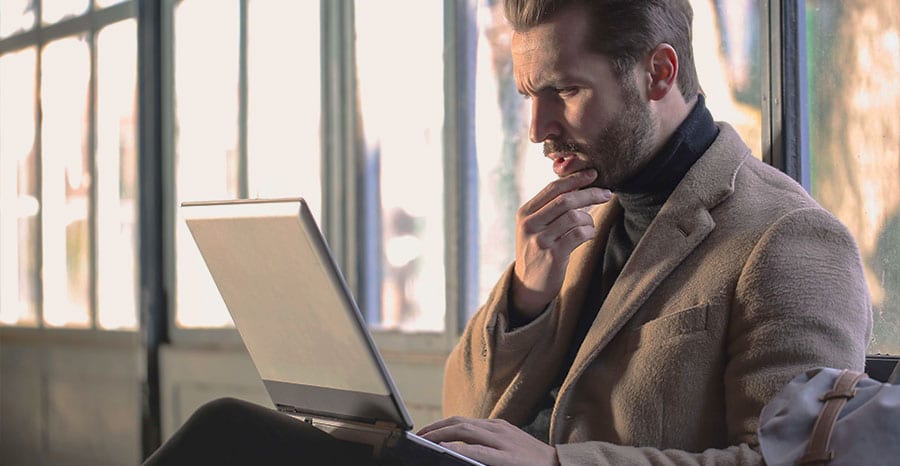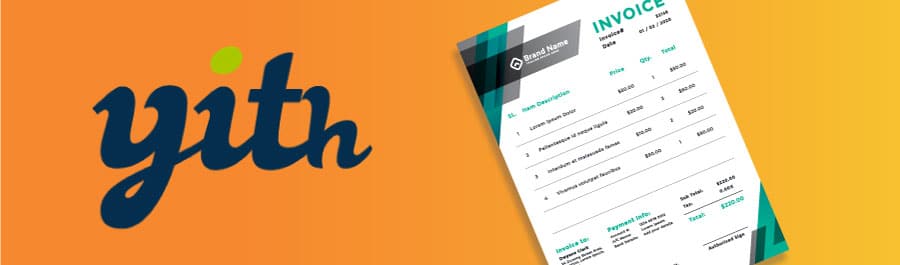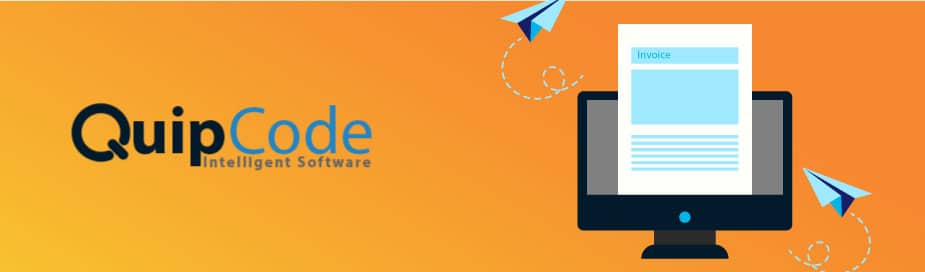Printing invoices for WooCommerce orders can help you keep track of the orders you need to package and send off. That way, you can put the invoice with the order instead of having to use another system of labeling. If you want to keep organized from sale to shipment, you need to print your invoices, and luckily, there are multiple ways you can print an invoice.
How do you print invoices in WooCommerce? There are different ways to print invoices in WooCommerce, including with a special plugin. WooCommerce has an official plugin. Other popular printing plugins include:
- WooCommerce Print Invoices & Packing Lists
- WooCommerce Print Invoice & Delivery Note
- Print Invoice, Packing List, Delivery Note & Label for WooCommerce
- Yith PDF Invoice & Shipping List
- Quip Invoice
- Sumo Invoices
With the right plugin, you can print invoices to keep track of all of your WooCommerce orders. You can use the printed invoices to track where orders are, and you can include the invoice in the package. Now, you have to compare the various features and decide on the right plugin for you.
Why Print Invoices in WooCommerce
Printing Invoices directly in WooCommerce is a great way to track different orders and ensure you fill them all correctly. You can use your printed invoices to make sure each package contains the full order, and you can include the invoice so that your customer can check the package when they receive it.
Of course, you can create and print invoices outside of WooCommerce. Depending on the payment method, you might be able to use another system to track and print invoices. However, when you print invoices in WooCommerce, you won’t have to worry about transferring all the information for your orders.
You also don’t have to set up a separate program for handling invoices. When it’s all in your WooCommerce dashboard, you will have everything in one place. Even if you don’t send the invoice to your customer, you can still use it to track what you sell and when.
Printing invoices in WooCommerce can save you a lot of time if you have a larger store. But even if your store is small, printing invoices now will help you get into a routine that will come in handy as you scale and grow your store. Luckily, there are a few tools you can use to print invoices with WooCommerce.
How to Print Invoices in WooCommerce
Once you decide to print invoices in WooCommerce, you must figure out how you want to do that. The most common method for creating and printing invoices is to use a plugin. While WooCommerce doesn’t come with invoice printing out of the box, you can download a compatible plugin that will work with your WooCommerce store.
- There are tons of plugins that allow you to print invoices in WooCommerce. Each plugin has pros and cons, and some have different features, so it’s worth comparing a few of your choices.
- WooCommerce created a plugin that works specifically with your store to create and print invoices. You can download the plugin and get right to work.
- You can find other plugins for WooCommerce invoices, though they aren’t as official as the WooCommerce plugin.
- Some of the plugins allow you to customize the design of the invoice, which can help with branding your store and making it stand out against other online orders your customer makes.
- With any plugin, you can print directly within WooCommerce, and you don’t have to download other invoicing software.
There may be a way to print invoices without a plugin, but plugins are by far the more popular option. With so many plugins to choose from, there’s probably at least one that will fit your needs. Whether you want to keep it simple or go all out, you can use WooCommerce to print invoices for your records and for your customers.
You can even print multiple invoices at once, which can come in handy if you have a lot of orders. It will save you from having to print individual invoices, so you can package and ship orders more efficiently. If you want to know more about printing invoices in bulk, check out this article.
How to Choose the Right Plugin to Print Invoices
If you’ve ever experimented with plugins of any kind, you probably know that you can find multiple plugins for almost anything. While the variety is great, it can make it hard to choose the right plugin for your WooCommerce store. You could experiment with multiple invoice plugins, but some cost a lot of money.
Before you invest too much into printing invoices, consider what you want or need to put on your invoices. Make sure you choose a plugin that can handle what you want.
- First, you should think about what information you want to include on the invoice. You should at least include the items in the order and their price. Other good things to include are your store name and contact information.
- Next, consider how much customization you want. Some invoice plugins are simple, and they have given formats, while others have more options. If you want to design custom invoices, you should choose a plugin that offers that feature.
- Think about if the plugin can print invoices in bulk and how easy that is. Some plugins work differently, and it might be more difficult to print multiple invoices.
- You should also consider if the plugin is compatible with WooCommerce or other plugins you use. If it’s compatible, it will be easier to transfer orders to the invoice.
- The cost of a plugin might also be worth considering, especially if you don’t get a ton of orders or if you don’t have much money to spend on invoicing.
Choosing the right plugin for printing invoices will make the process easier. You won’t have to spend time transferring information to your invoice, and you can print invoices quickly. However, we all have different preferences, so there’s no single perfect plugin.
Before you decide on the perfect invoicing plugin, consider multiple options. The perfect plugin for your store might be different than for another store.
WooCommerce Print Invoices & Packing Lists
If you want to use the official invoice plugin for WooCommerce, you should use the WooCommerce Print Invoices & Packing Lists plugin. This plugin allows you to print invoices, packing lists, and pick lists. You can use the plugin to print information for one order at a time or for multiple orders.
The plugin also lets you customize the information that is printed on invoices. You can include company details, custom policies, and more. To start, you’ll need to download the extension from your WooCommerce dashboard.
- Go to Plugins, then Add New. Upload the ZIP file that you download when you get the extension.
- Install and activate the plugin as normal, then head to its settings to configure the invoices.
- Under Settings, then Invoices/Packing Lists, you can customize the layout of your invoices. You can customize company information, font sizes, colors, content, and more.
- You can also set your invoices to include information regarding the shipping method, customer details, and coupons used.
- Set details for how to create invoice numbers.
Once you finish setting up your invoices, you can print the Orders screen in WooCommerce. You can print invoices as well as packing lists, and you can do them separately or in bulk. If you want to know more about this plugin, click here.
WooCommerce Print Invoice & Delivery Note
Another good plugin to use for printing invoices is WooCommerce Print Invoice & Delivery Note. This plugin not from WooCommerce, but it’s a free, popular option. You can use the plugin if you want to customize the information on your invoices.
Customization options include the invoice style, shop logo, shop name, and address. You can also include a special note for your customers as well as shop policies or footer information. Other settings include the ability to set invoice numbers and where to display the option for printing invoices.
You should know that the free version limits the exact template you can use for your invoice. If you choose, you can upgrade to the pro version for more features.
Once you configure the settings, you can print invoices from the same screen where you edit orders. You can also print invoices from individual order pages. This plugin also allows you to print delivery notes and receipts that you can include in the order to your customer.
Downloading the plugin is easy since you don’t need to download any extensions. You can download the plugin in WordPress, and you can start using it. If you want to learn more about this and other free options, click here.
Print Invoice, Packing List, Delivery Note & Label for WooCommerce
One of the nice things about using a plugin for invoices is that many of them can generate invoices without you having to do anything. The Print Invoice, Packing List, Delivery Note & Label for WooCommerce plugin creates all of those documents for each of your orders. You can customize some of the information, too, which is nice.
The General Settings screen allows you to add your company name and select the type of packaging you use. You can also change the font size for your invoices, and you can edit your address. Other settings are available for printing shipping labels and enabling packing lists.
For free, you can choose from three different invoice templates. All of the templates are relatively basic, but they each display the information slightly differently. With each, you can upload a custom logo to include.
You can set the order number as the invoice number, but that’s not required. Finally, you can set the plugin to generate invoices at certain parts of the order process, such as orders in processing or completed orders.
After you set up this plugin, you can print invoices and other documents from the order page as well as individual order pages. If you like some of the features of this plugin, you can upgrade to the pro version later on.
WooCommerce PDF Invoices & Packing Slips
The WooCommerce PDF Invoices & Packing Slips plugin is another free option for creating and printing invoices. This plugin will create invoices and send them with the email order confirmation to your customers. A stand-out feature of this plugin is that it works in multiple languages, which can be helpful if you have customers around the world.
- Install the plugin as normal, and go to the General settings page for the plugin. Here, you can set how you want to view invoices and choose a template.
- You can also customize your shop name, shop logo, and shop address.
- There’s a footer section where you can add notes about your store’s policies, like returns and exchanges.
- Under the Documents tab, you can enable invoices for different order statuses, like new orders or completed orders.
- You can select what information you want to include, like your company email address or invoice information.
- After you set up the plugin, you can download and print invoices from your WooCommerce order page. The setting also works on the pages of individual orders.
Like the other free plugins, this one has a paid option with more features. It allows you to add extra fields to your invoice, and you can choose your own template with the paid version. It’s a good option for basic use, and it’s nice that you can upgrade down the line.
Yith PDF Invoice & Shipping List
The next option for creating and printing invoices in WooCommerce is Yith PDF Invoice & Shipping List. You can use it to create PDF invoices and shipping lists, which can help you track your orders. It will generate invoices automatically, and you can send the invoice to your customers via email.
You can also save the invoice in Dropbox, and you can then print that invoice. Once you download and install the plugin, you will need to log into your Yith account. If you don’t have an account, you may need to create one to set up this plugin.
Your account page will display orders, and each one will show the option Print Invoice. On this page, you can also keep track of your latest orders and the status of each one. If you want to create invoices automatically, you can set that under the Yith settings.
Yith lets you choose if you want to create invoices for new orders, processing orders, or completed orders. You can also download invoices by going to the relevant order.
Unfortunately, you do have to pay to use Yith on one or multiple sites. However, one subscription gets you access to other plugins from Yith. If you want to know more about Yith and other good invoice plugins, click here.
Quip Invoice
Quip Invoice is another good plugin to consider for dealing with invoices for your WooCommerce store. You can use the plugin to create invoices, send them to customers, and save customer details. That last feature can be especially useful if you tend to get repeat customers.
With Quip Invoice, you can create detailed invoices right from WordPress. The plugin allows you to send multiple invoices to multiple customers at once, so you can save time on that. Quip has a special print style that looks good both on screens and when printed on paper.
Unfortunately, you will have to download the files from Quip and then upload them to WordPress before you can install and activate the plugin. Also, it’s unclear how you can print invoices with the plugin, so this might be a better choice for simply sending invoices digitally rather than including them in the package.
Quip also costs money to license the plugin for one website. Still, it can be a good option for some businesses that need more invoicing features than just the ability to create invoices.
Sumo Invoices
Sumo is a popular plugin for almost anything WordPress. The Sumo Invoices plugin is the perfect option if you use Sumo to collect email addresses and handle email marketing. If you already use Sumo and want to avoid downloading excessive plugins, Sumo Invoices is worth a look.
Sumo is a complete invoicing system, so it can do more than just create and print invoices. It works with WooCommerce and any WooCommerce theme, and supports different types of invoices, like regular and credit invoices. You can use the plugin to customize your invoices with your company name and order information.
The plugin works with different languages, and it translates information easily. You can create invoices automatically or manually. There are tons of extra features and customization options available.
If you want to grow your business, you can also use the email marketing features included with Sumo. It’s a good plugin for more than invoicing, and it can handle invoicing like some of the other, more specialized plugins.
Final Thoughts
There’s really only one way to print invoices in WooCommerce, and that is with a plugin. However, there are tons of plugins available that work well for printing invoices, and each one has a different set of features and options. If you want to easily print invoices for your WooCommerce store, there’s a perfect plugin for you.